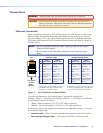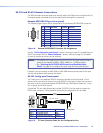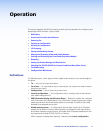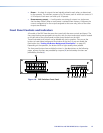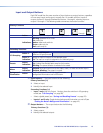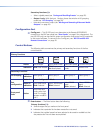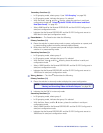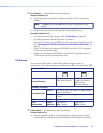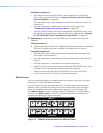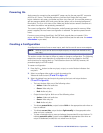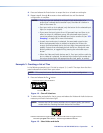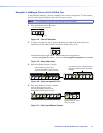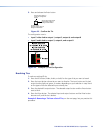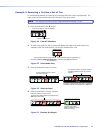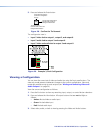DXP DVI Pro and DXP HDMI Series • Operation 17
Secondary functions (
•
):
• With the Enter button and Audio button, selects between front panel locks
(lock mode 2 and lock mode 0) (see “Locking and Unlocking the Front Panel
(Executive Modes)” on page 37).
• With the Audio button, selects between front panel lock types (lock mode 2 and
lock mode 1).
• With the Audio button, initiates system reset from the front panel (see
“Resetting the System from the Front Panel” on page 38).
• Selects the RS-232 protocol for the rear panel Remote RS232/RS422 port in serial
port selection and configuration mode and indicate the selection (see “Selecting
the RS-232/RS-422 Protocol and Baud Rate (Rear Panel)” on page 42).
i Audio button — (DXP DVI Pro and DXP HDMI only) The Audio button does the
following:
Primary function (❏):
❏ Selects and deselects audio for a configuration that is being created or viewed and
lights red to indicate that audio is available for configuring or for viewing.
Secondary functions (
•
):
• With the Enter button and the Video button, selects between front panel locks
(lock mode 2 and lock mode 0).
• With the Video button, selects between front panel locks (lock mode 2 and lock
mode 1).
• With the Video button, commands the front panel system reset.
• Selects the RS-422 protocol for the rear panel Remote RS232/RS422 port in serial
port selection and configuration mode and indicate the selection.
• Flashes to indicate that the Remote RS232/RS422 port is set to the RS-422
protocol when the DXP is in Serial Port Configuration mode.
Button Icons
You can temporarily remove the numbered translucent covers on the input and output
pushbuttons to insert labels behind the covers.
Input and output labels can be created easily with the Extron Button Label Generator
software, which is provided with every Extron matrix switcher. Each input and output
button can be labeled with names, alphanumeric characters, or color bitmaps. See
the “Matrix Software” section, starting on page 70, for details on using the labeling
software. See ”Button Labels” on page 124 for blank labels and the procedure for
removing and replacing the translucent covers.
INPUTS
1 2 5 7
VCR
Computer
Computer
VTG 200
1 4 5 6 7 8
OUTPUTS
DVD
Document
Camera
Figure 11. Example of Button Labels on a DXP Front Panel