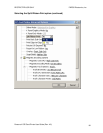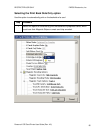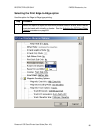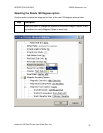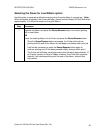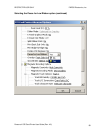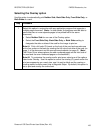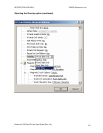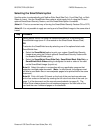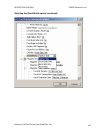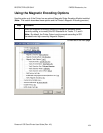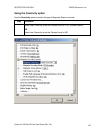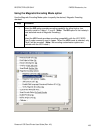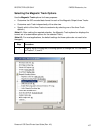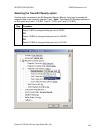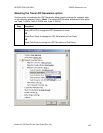RESTRICTED USE ONLY FARGO Electronics, Inc.
Selecting the SmartShield option
Use this option to automatically print Neither Side, Back Side Only, Front Side Only, or Both
Sides of a card. Use the SmartShield Area options, which apply only if using the Printer's
optional SmartGuard Security Feature, and the SmartShield option is enabled.
(Note #1: This is a convenient way of turning the SmartShield Security Feature ON or OFF.)
(Note #2: It is not possible to apply an overlay and a SmartShield image to the same side of
a card.
Step Procedure
1 Select Neither Side if not using the SmartShield option or if not printing the
SmartShield image (even if it is encoded on the SmartGuard Access Card).
OR
Customize the SmartShield area by selecting one of the options listed under
SmartShield Area.
• Select the SmartShield option to print your custom SmartShield Security
Image when using the Printer's optional SmartGuard Security Feature with
the enabled SmartShield option.)
• Select the SmartShield Front Side Only, SmartShield Back Side Only, or
SmartShield Both Sides setting to designate the side or sides of the card
on the SmartShield image (to print on).
Note #1: Select this option in conjunction with any application program that
supports a multiple page document. (Note: In other words, the program must
be able to send down two or more separate pages to be printed within the same
document.)
Note #2: Print a full-color ID format on the front of the card and monochrome
text or bar codes on the back by creating the full-color front side of the card (on
page 1) of the document and the monochrome backside (on page 2). The
Printer Driver always places the odd numbered pages on the front side of the
card and the even numbered pages on the backside.
Persona® C25 Card Printer User Guide (Rev. 4.0)
102