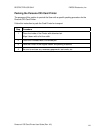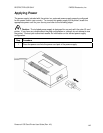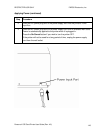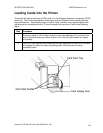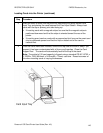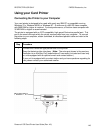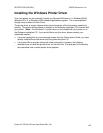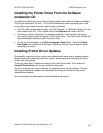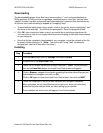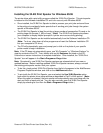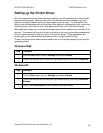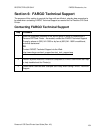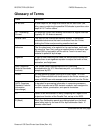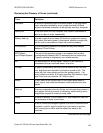RESTRICTED USE ONLY FARGO Electronics, Inc.
Installing the Printer Driver From the Software
Installation CD
To install the printer driver, close down all other programs and insert the Software Installation
CD into your computer's CD drive. The CD will automatically open and prompt you to click
on the photo of your specific printer model to begin installation.
• If the CD does not automatically open, use "My Computer" or "Windows Explorer" to view
the contents of the CD. Then, double-click on the Setup.exe file listed on the CD.
• Follow the on-screen instructions to complete installation. Once installed, the icon for
your specific printer model will appear in the Printers folder. The Online User's Guide will
also automatically install along with the printer driver.
• An icon for this will appear in the Start->Programs->Fargo folder. Select the Online
User Guide icon to open the Online User's Guide any time you have a question about
operating your printer.
Installing Printer Driver Updates
Occasionally, new printer driver versions are released which have new or updated features.
Before installing an updated printer driver version, always delete the existing printer driver
version from your system.
To do this, select Start, Programs and point to the Card Printer folder. Then, select the
Uninstall Printer Driver icon for your specific printer model.
Once the existing printer driver is deleted, the updated version can be installed. The best
way to get printer driver updates is to download them from your reseller's or the printer
manufacturer's website.
See the procedures to download and install updated printer drivers.
Persona® C25 Card Printer User Guide (Rev. 4.0)
149