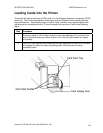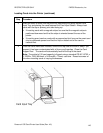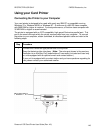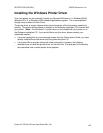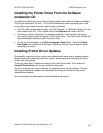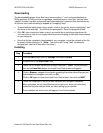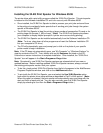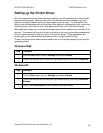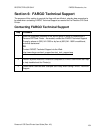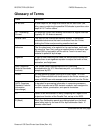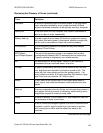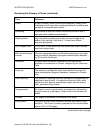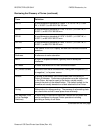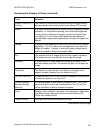RESTRICTED USE ONLY FARGO Electronics, Inc.
Installing the 32-Bit Print Spooler for Windows 95/98 (continued)
When the 32-Bit Print Spooler is running, its icon will appear in the Windows 95/98 Task Bar.
During a print job, it is sometimes helpful to click on this icon to bring the 32-Bit Print Spooler
status window to the foreground of your application. This window provides a number of
details about the print jobs being sent to the printer.
• The Current Job tab tells you the name and size of the file printing, the progress of the
overall print job, as well as the total number of copies left to print. (Note: It also provides
buttons which allow you to pause or cancel the print job at any time during the printing
process.)
• The Settings tab tells you the port and printer to which you are printing and allows you to
configure the timeout settings. (Note: In most instances, these settings will rarely need
to be changed. This tab also provides two other options called Save last job for reprint
and Direct to Port Mode.)
• When the Save last job for reprint option is selected, the 32-Bit Print Spooler will
automatically save the last print job you sent to the printer and allow you to instantly
reprint the job without the delay of having to reprocess it. (Note: The print job will be
saved in the spooler until another print job is sent and saved over it. If you do not wish to
save the last print job for reprint, deselect this option. To print a saved job, simply select
the Print button from the spoolerís Current Job tab.)
• The Direct to Port Mode option is selected by default. In most instances, this option
allows the spooler to send data to the printer at its optimum speed. (Note: If, however,
you experience problems when printing with this option selected, simply deselect it and
try your print job again.)
• The Job Queue tab appears only when a print job is being sent to the printer. (Note:
This tab tells you the name and status of each job in the queue and shows you the order
in which the jobs will print if you have sent multiple jobs to the printer. A control button is
also provided which allows you to delete every job listed in the queue. To delete the job
currently being printed, simply select the Cancel Print button under the Current Job tab.)
Persona® C25 Card Printer User Guide (Rev. 4.0)
152