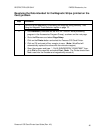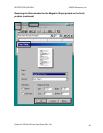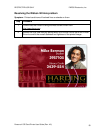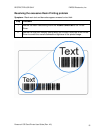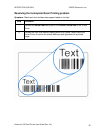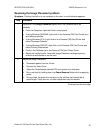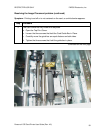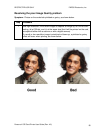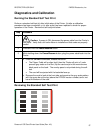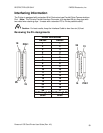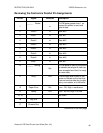RESTRICTED USE ONLY FARGO Electronics, Inc.
Resolving the Image Placement problem
Symptom: Printing is cut off or is not centered on the card, or a white border appears.
Step Procedure
1 Determine if the Image Placement option within the Calibrate tab is set
correctly.
a. From the Computer, open the Printer control panel.
• If using Windows 95/98/ME, right click on the Persona C25 Card Printer Icon
and select properties.
• If using Windows NT 4.0 right click on the Persona C25 Card Printer and
select Document Defaults.
• If using Windows 2000/XP, right click on the Persona C25 Card Printer and
select Printing Preferences.
b. Click on the Calibrate tab in the Persona C25 Card Printer Driver.
c. Adjust the Vertical and/or Horizontal Image Placement settings based on
where the white border is on the card.
2 Adjust the Image Placement
a. Disconnect power from the Printer.
b. Remove the Rear Cover.
c. Adjust the Potentiometer labeled RP3 one-quarter turn clockwise.
d. Run a self-test by holding down the Pause/Resume Button while reapplying
power.
e. Once printed, the green and red bars on the self-test card should be of
equal length. If they are not, a further adjustment may be needed.
Continued on the next page
Persona® C25 Card Printer User Guide (Rev. 4.0)
53