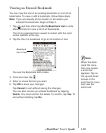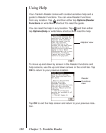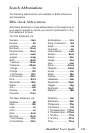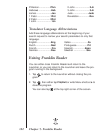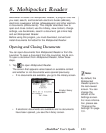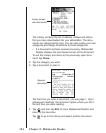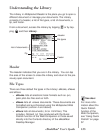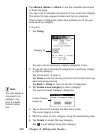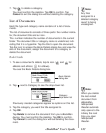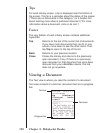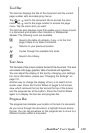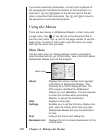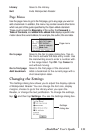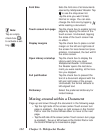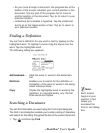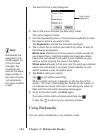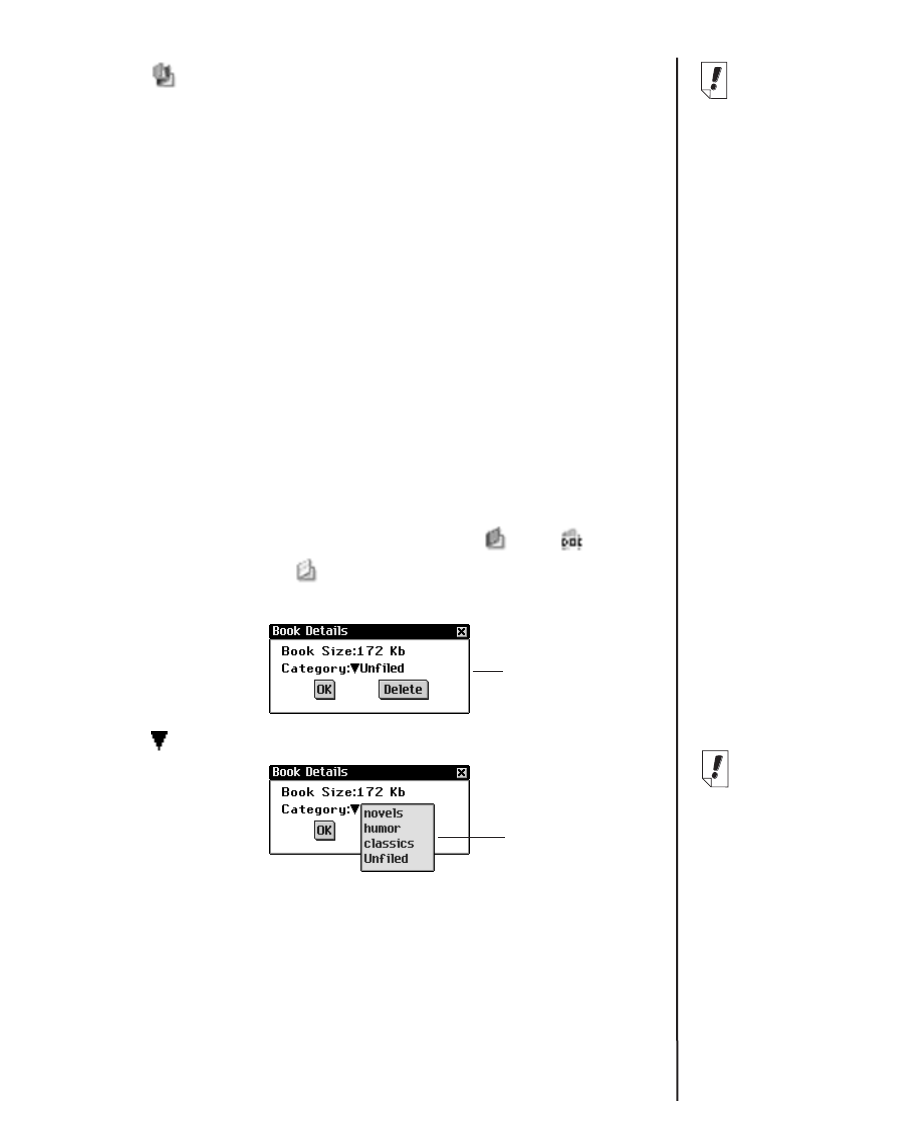
127
7. Tap to delete a category.
You must confirm the deletion. Tap OK to confirm. Tap
Cancel to exit the dialog box without deleting the category.
List of Documents
Each file type and category name contains of a list of docu-
ments.
The list of documents consists of three parts: the number indica-
tor, the document title and an icon.
The number indicates the number of documents in the current
folder. The document title or category name is underlined, indi-
cating that it is a hyperlink. Tap the title to open the document.
Tap the icon to access the Book Details dialog box and view the
size of the document, assign the document to a category or
delete the document.
Book Details
1. To see a document’s details, tap its icon ( and for
eBooks and eDocs; for eNews).
You see the Book Details dialog box.
2. Tap next to Category to see the drop-down list.
Previously created categories appear as options on this list.
3. Tap the category you want the title assigned to.
4. Tap OK.
Tap Delete to remove the document from your eBookMan
device. You must confirm the deletion. Tap OK to confirm.
Tap Cancel to exit the dialog box without deleting the docu-
ment.
eBookMan
®
User’s Guide
Note:
Any files
assigned to a
deleted category
revert to being
unassigned.
Book Details
dialog box
Category
drop-down list
Note:
When you delete
the last-visited
document from
eBookMan,
Mobipocket
Reader
automati-
cally opens to the
Library the next
time you open
Mobipocket
Reader
.