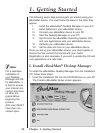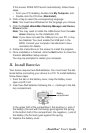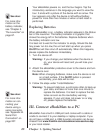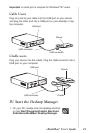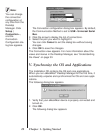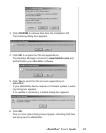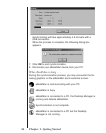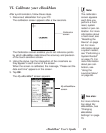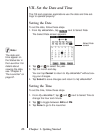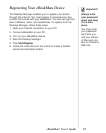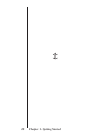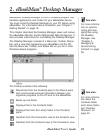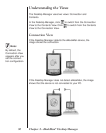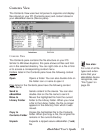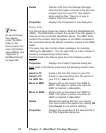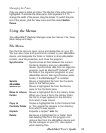Chapter 1. Getting Started
26
VII. Set the Date and Time
The OS and organizer applications use the date and time set-
tings to operate properly.
Setting the Date
To set the date, follow these steps.
1. From
My eBookMan
®
, tap next to Select Date.
The Select Date screen appears.
2. Tap or to select the year.
3. Tap the month and day.
You can tap Cancel to return to
My eBookMan
®
without sav-
ing your changes.
4. Tap Select to save changes and return to
My eBookMan
®
.
Setting the Time
To set the time, follow these steps.
1. From
My eBookMan
®
, tap and next to Select Time to
change the hour and minute.
2. Tap to toggle between AM and PM.
3. Tap Done to go to the Launcher.
Note:
The date and
time appear on
the Status bar in
the Launcher. For
details about
viewing the date,
see “Chapter 5.
The Launcher” on
page 67.
Select Date
screen