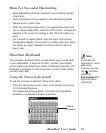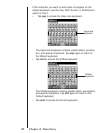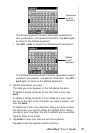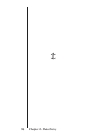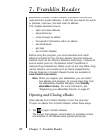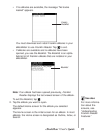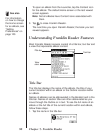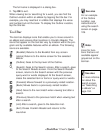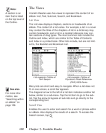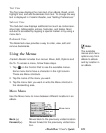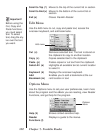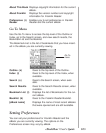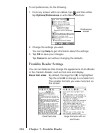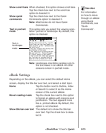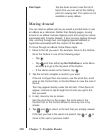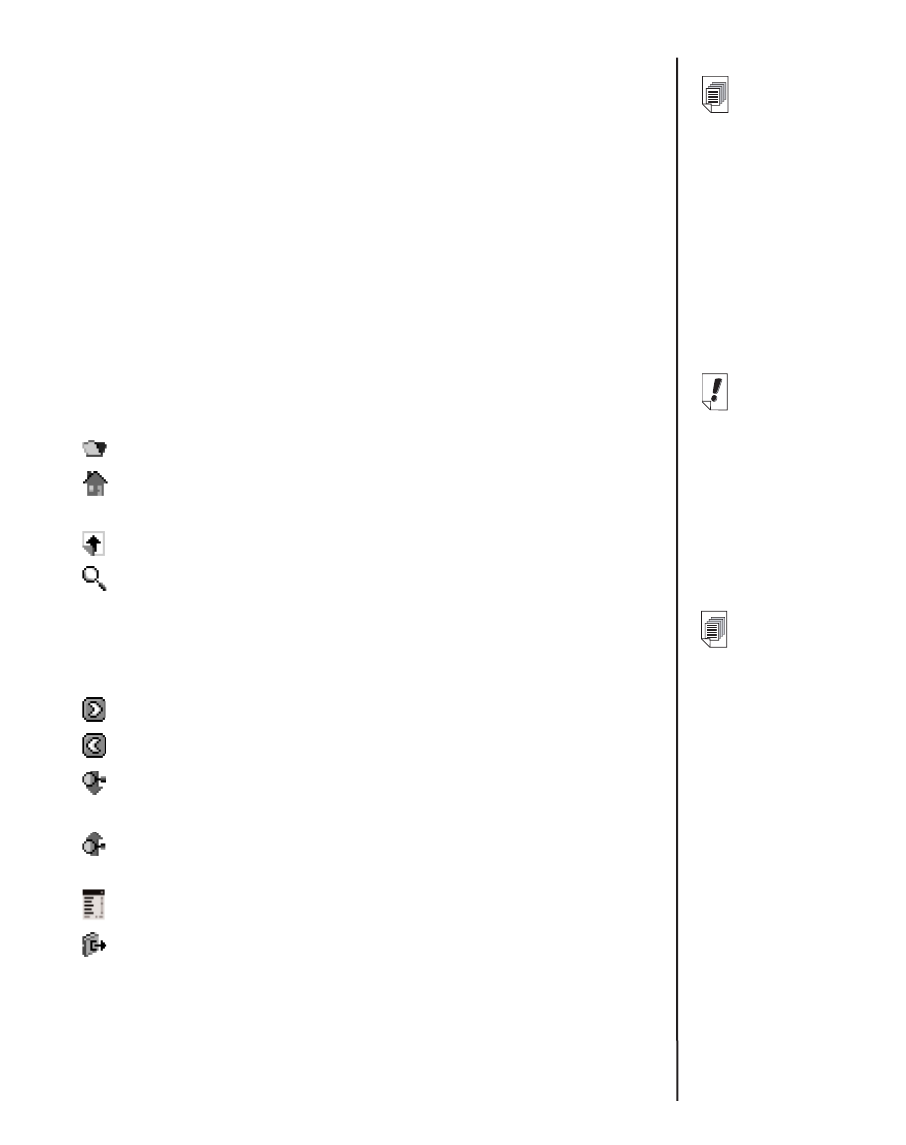
The full name is displayed in a dialog box.
2. Tap OK to exit.
When viewing text or searching for a word, you can find the
Outline Location within an eBook by tapping the title bar. For
example, you may read text in a Bible that displays the verse
and number but not the book. To display the Outline Location,
tap the title bar.
Tool Bar
The tool bar displays icons that enable you to move around in
an eBook and access other locations in
Franklin Reader
. The
icons that appear on the tool bar vary by location within the pro-
gram and by available features within an eBook. The following
icons are available.
(Booklist) Returns to the Booklist from any screen.
(Home) Returns to the Home screen for the selected
eBook.
(Outline) Goes to the top level of the Outline.
(Search) Goes to the Search screen. After a search, goes
to the Search Results screen. From the Search Results
screen, returns to the Search screen with the previous
query word or words displayed. At the Search screen,
clears the selected item or items or query word or words.
(Forward) Moves forward to a previously visited location.
(Back) Moves back to a previously visited location.
(Next) Goes to the next match when viewing text after a
search.
(Previous) Goes to the previous match when viewing text
after a search.
(List) After a search, goes to the Selection List.
(Exit) Closes
Franklin Reader
and returns to the
Launcher.
99eBookMan
®
User’s Guide
Note:
Icons for func-
tions that are not
available appear
grayed-out on the
tool bar.
See also
For an example
of the Outline
Location, see
instructions for
using the search
screen on page
109.
See also
For more informa-
tion about the
Search screen,
see “Searching
an eBook” on
page 104.