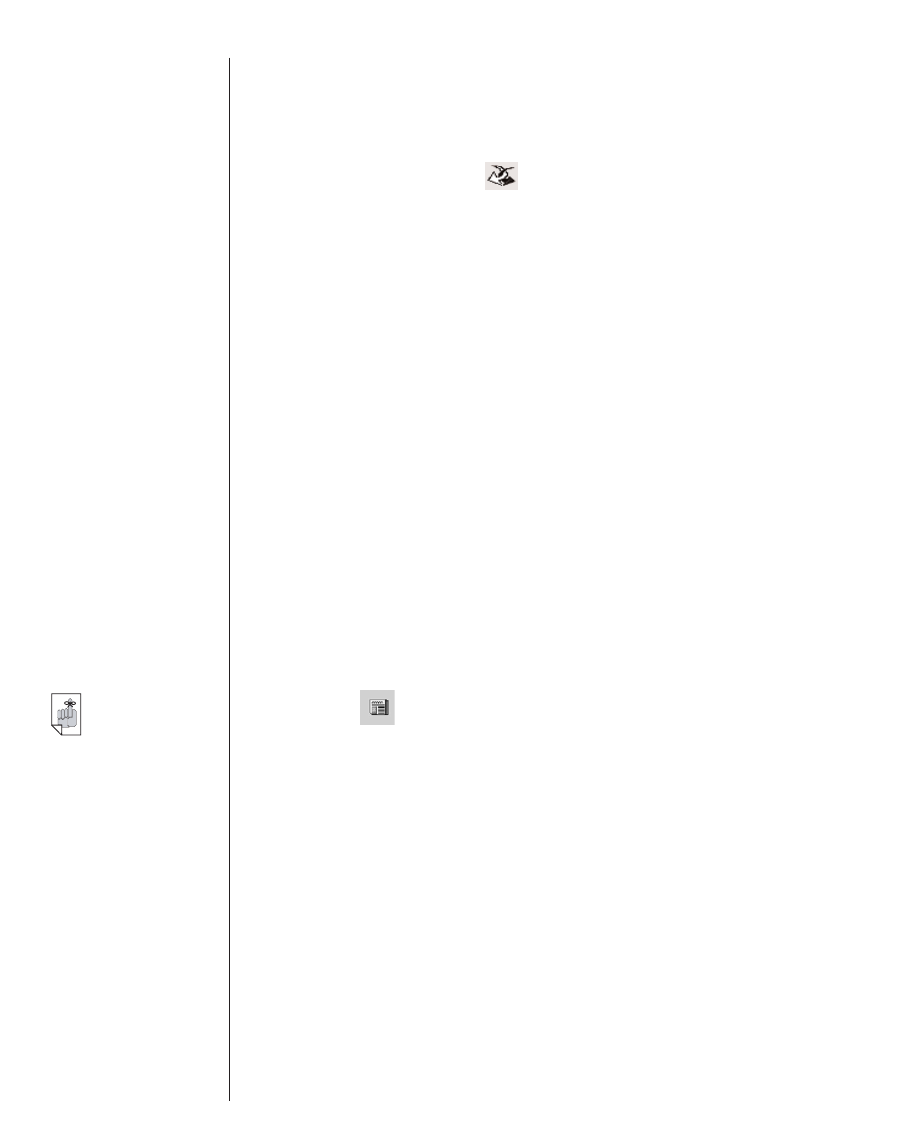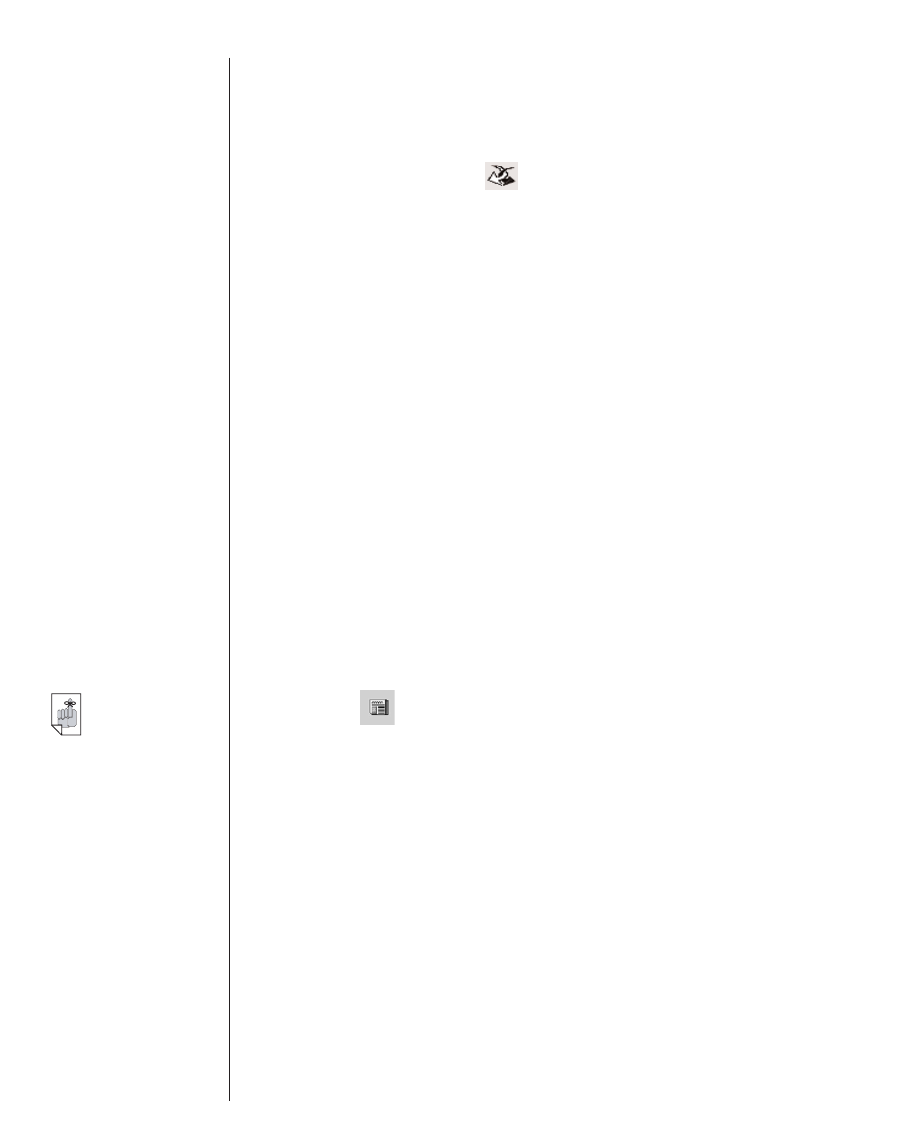
3. Save the file or files to your computer.
Note: You must save these files to a directory other than the
Contents folder (or sync folder) in the
eBookMan
®
Desktop Manager
directory structure. If you attempt to
sync by clicking without first formatting the file, an
error message appears.
4. Find the file on your PC.
5. Right click the file.
You see the context menu.
6. Click Send to eBookMan.
The file is formatted for your eBookMan device and saved as
a *.seb file in the current sync folder.
Note: Although the file is formatted for your eBookMan, you
must synchronize from the Desktop Manager to move
the file to your eBookMan.
After you move the files to your eBookMan, these files are
displayed in the eBooks category in the
Mobipocket Reader
.
eNews
To download eNews, follow these steps.
1. Subscribe to the eNewspaper you want.
Additional subscriptions are available through the Mobipocket
Web site.
a. Click (eNews).
Your default browser is launched and you go to
www.mobipocket.com/en/eNews/.
b. Browse the page and site to find the eNewspaper you
want.
c. Click Add News.
You may be prompted to log on to the Web site. If so,
enter a user name and password and then click OK.
The file automatically downloads to its proper destination
and you see a confirmation dialog box.
54
Chapter 3. Managing & Synchronizing Content
Important!
Write your user
name and pass-
word down.
You must enter
your password
each time you
subscribe to dif-
ferent
eNewspapers at
the Mobipocket
Web site.