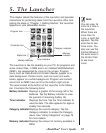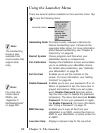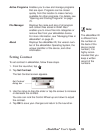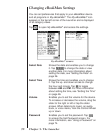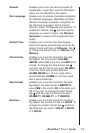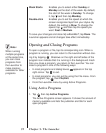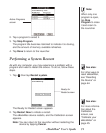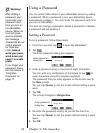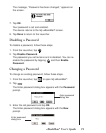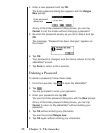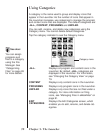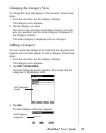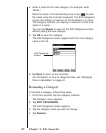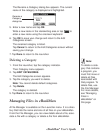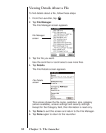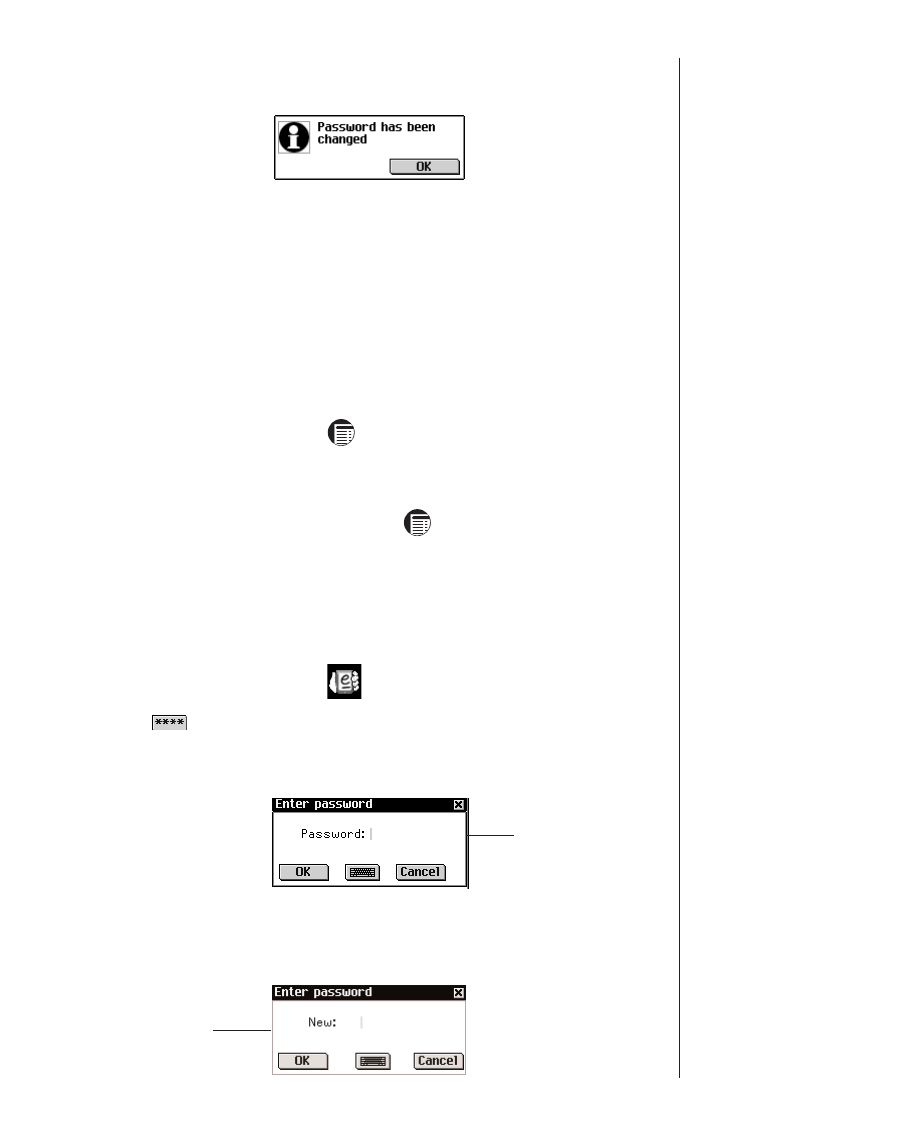
The message, “Password has been changed,” appears on
the screen.
7. Tap OK.
Your password is set and enabled.
The device returns to the
My eBookMan
®
screen.
8. Tap Done to return to the Launcher.
Disabling a Password
To disable a password, follow these steps.
1. From the Launcher, tap .
2. Tap Disable Password.
The password you set remains and is disabled. You can re-
enable the password by tapping and then Enable
Password.
Changing a Password
To change an existing password, follow these steps.
1. From the Launcher, tap to open
My eBookMan
®
.
2. Tap .
The Enter password dialog box appears with the Password
prompt.
3. Enter the old password and tap OK.
The Enter password dialog box appears with the New
prompt.
75eBookMan
®
User’s Guide
Enter password
dialog box
Enter password
dialog box