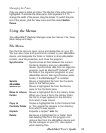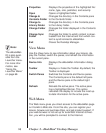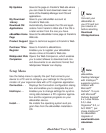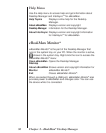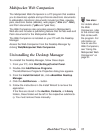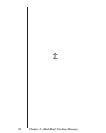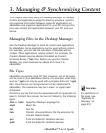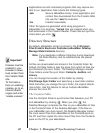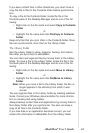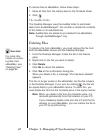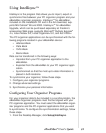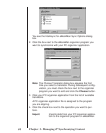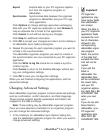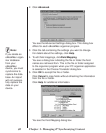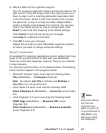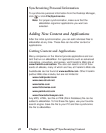If you save content files in other directories, you must move or
copy the file or files to the Contents folder before synchroniza-
tion.
To copy a file to the Contents folder, locate the file in the
Contents pane of the Desktop Manager and do one of the fol-
lowing:
• Right-click on the file name and select Copy to Contents
Folder
or
• Highlight the file name and click File|Copy to Contents
Folder.
Keep only files that you sync often in the Contents folder. Once
files are synchronized, store them to the Library folder.
The Library Folder
Use the Library folder to store, organize, backup, and restore
files after you sync them to eBookMan.
You can store and organize files by moving them to the Library
folder. To move a file to the Library folder, locate the file in the
Contents pane of the Desktop Manager and do one of the fol-
lowing:
• Right-click on the file name and select Move to Library
Folder
or
• Highlight the file name and click File|Move to Library
Folder.
Note: When you move a file to the Library folder, the file no
longer appears in the directory from which it was
moved.
You can organize files in the Library folder by creating subdirec-
tories. Consult your Windows documentation for more informa-
tion on creating and using folders.
Always backup content files and applications by moving them to
the Library folder after you synchronize. You also can keep a
copy of all files in the Contents folder.
If you lose data or an application becomes corrupt, you can
restore the information to eBookMan from the Library folder.
41
eBookMan
®
User’s Guide