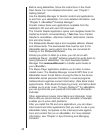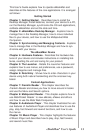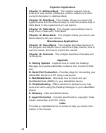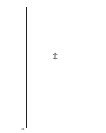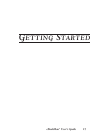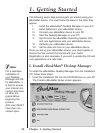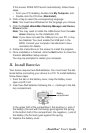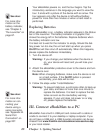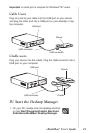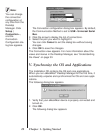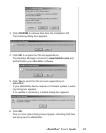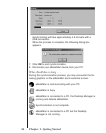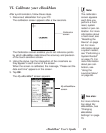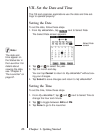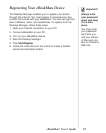20 Chapter 1. Getting Started
Your eBookMan powers on, and the tour begins. Tap the
introductory sentence in the language you want to view the
tour. It ends with a picture of the device with an arrow. The
tour appears only after the device is left without battery
power for more than five minutes or when a hard reset is
performed.
Replacing Batteries
When eBookMan is on, a battery indicator appears in the Status
bar of the Launcher. The battery indicator is a graphic that
shows the energy left in the batteries. Replace batteries when
the battery indicator runs low.
It is best not to wait for the indicator to empty. Should the bat-
tery power run too low, the unit will start up when you press
On/Off but will then shut off automatically. When this happens,
please replace the batteries immediately.
1. Turn the device off.
Warning: If you change your batteries when the device is
on, your device will reset and you will lose your
data.
2. Attach the eBookMan protective cover to the device and turn
the device over.
Note: When changing batteries, make sure the device is not
on a hard surface. If the On/Off button is pressed
accidentally, your data will be lost.
3. Follow the steps under “Install Batteries.”
Warning: To prevent data loss, synchronize often to back up
your data, and take no more than one minute to
replace the batteries. It is best to replace the bat-
teries as soon as the low battery warning
appears. If your unit does not power on or stay
on, please replace the batteries.
III. Connect eBookMan to a PC
eBookMan has a built in USB port and comes with a cable or
cradle to connect it to your desktop or laptop computer. If you
do not have a USB port, a USB-to-serial connector can be pur-
chased from www.franklin.com/ebookman/accessories.asp
or your local retailer.
See also:
For more infor-
mation on con-
necting your
device using a
serial connector,
see “Appendix B.
Serial Port
Connection” on
page 207.
See also:
For more infor-
mation on the
battery indicator,
see “Chapter 5.
The Launcher” on
page 67.