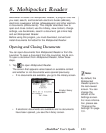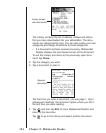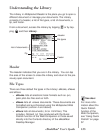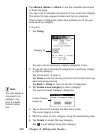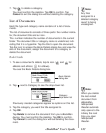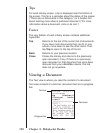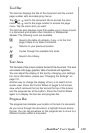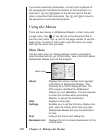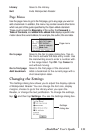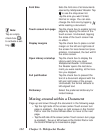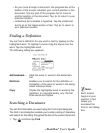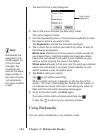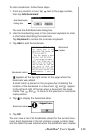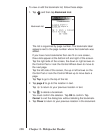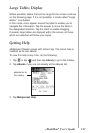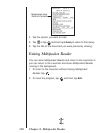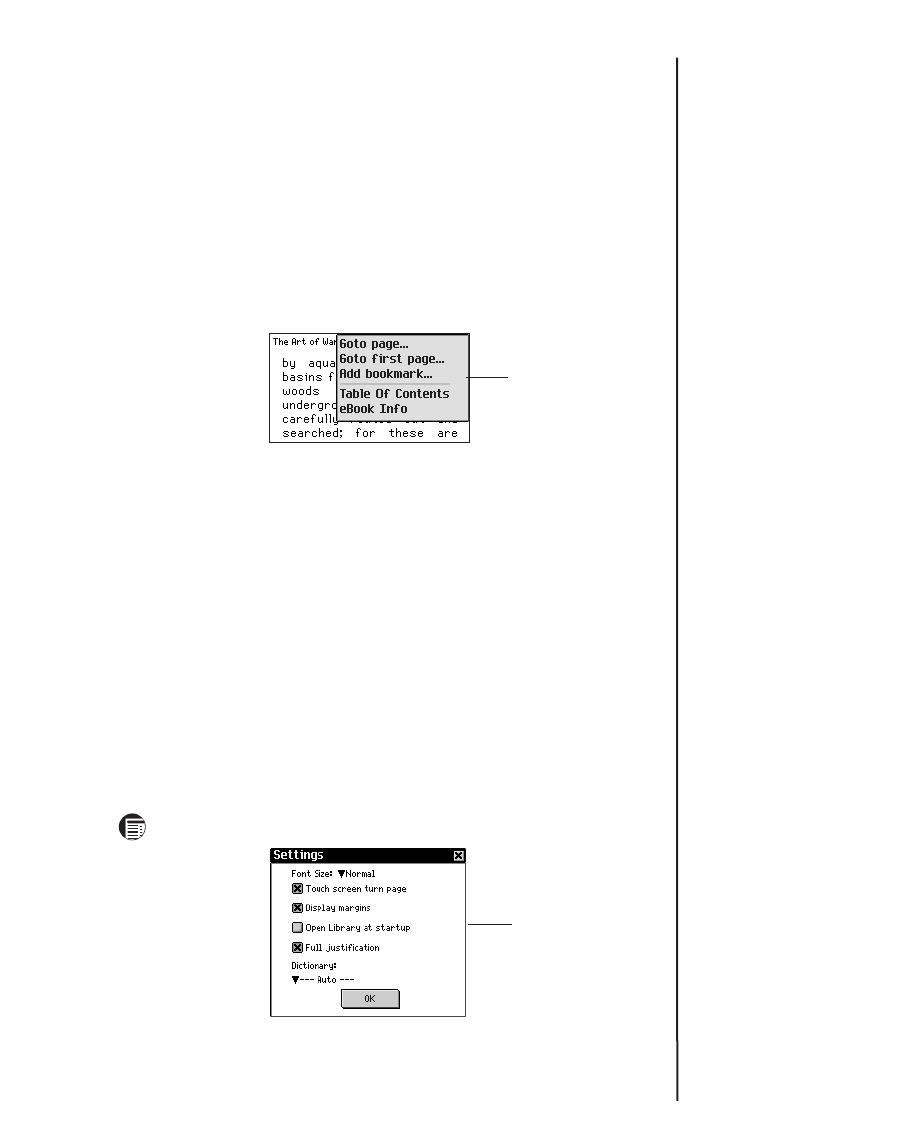
131
Library Goes to the Library.
Exit Exits
Mobipocket Reader
.
Page Menu
Use the page menu to go to the first page, go to any page you want or
add a bookmark. In addition, this menu may contain several other items
which are part of the guide specified by the Open eBook standard.
These could include the Biography of the author, the Foreward, a
Table of Contents, and eBook Info. eBook Info displays specific infor-
mation about the current eBook, for example, the author, title and date.
Go to page Goes to the Go to page dialog box. Tap on
the line to activate the data entry mode. Use
the Handwriting area to enter a number with-
in the range listed. Tap OK. Tap Cancel to
exit without moving.
Go to first page Goes to the first page of the document.
Add bookmark Adds a bookmark to the current page with a
short description label.
Changing the Settings
The Settings dialog box allows you to adjust the display options
of
Mobipocket Reader
. You can change the font size, display
margins, choose to go to the Library when you open the
Reader, or change the text justification. To change the settings,
tap and then tap Settings. You see the Settings dialog box.
eBookMan
®
User’s Guide
Page menu
Settings
dialog box