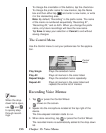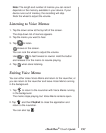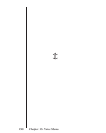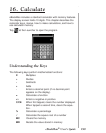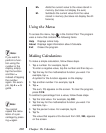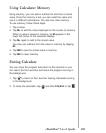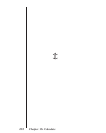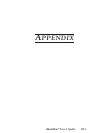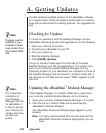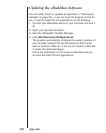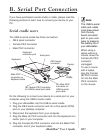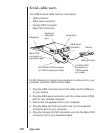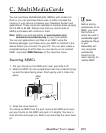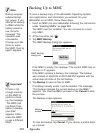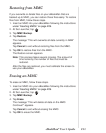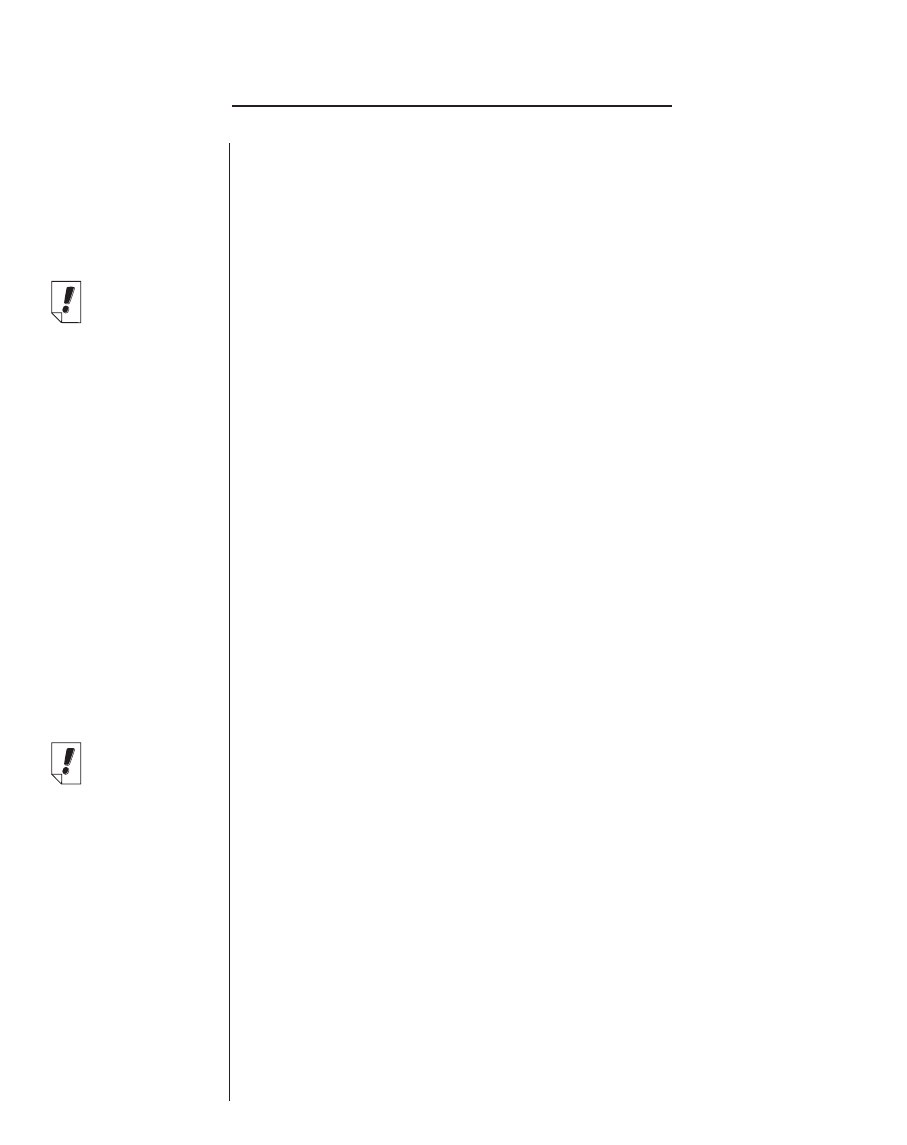
204
Appendix
Franklin releases updated versions of the eBookMan software
on a regular basis. Check the latest releases often for new fea-
tures and enhancements to existing features. The upgrades are
free.
Checking for Updates
To check for updates to both the Desktop Manager and the
eBookMan Operating System and applications, do the following:
1. Open your internet connection.
2. Connect your eBookMan to your PC.
3. Turn your device on.
4. Start the Desktop Manager.
5. Click Web|My Updates.
You go to Franklin’s Web page that has links to the latest
Desktop Manager and OS and applications. The version num-
bers of your currently installed Desktop Manager and the
Operating System on your eBookMan are compared to those of
the Desktop Manager and OS posted on Franklin’s Web site. If
the versions on the Web site are newer, “NEW” appears to indi-
cate this.
Updating the eBookMan
®
Desktop Manager
If the Desktop Manager on Franklin’s Web site is newer than
your currently installed Desktop Manger, do the following.
1. Close your currently installed Desktop Manager if it is open.
2. Click the link on Franklin’s Web site to download the
eBookMan
®
Desktop Manager
.
The eBookMan Download Software page appears in your
browser.
Note: It is highly recommended that you print and read the
eBookMan Download Software page before you con-
tinue.
A. Getting Updates
Note:
Cookies must be
enabled in your
browser to down-
load content from
the Franklin Web
site.
Note:
For a seamless
installation of
your Desktop
Manager and OS
for eBookMan, it
is best to access
your Internet con-
nection and close
all other pro-
grams.