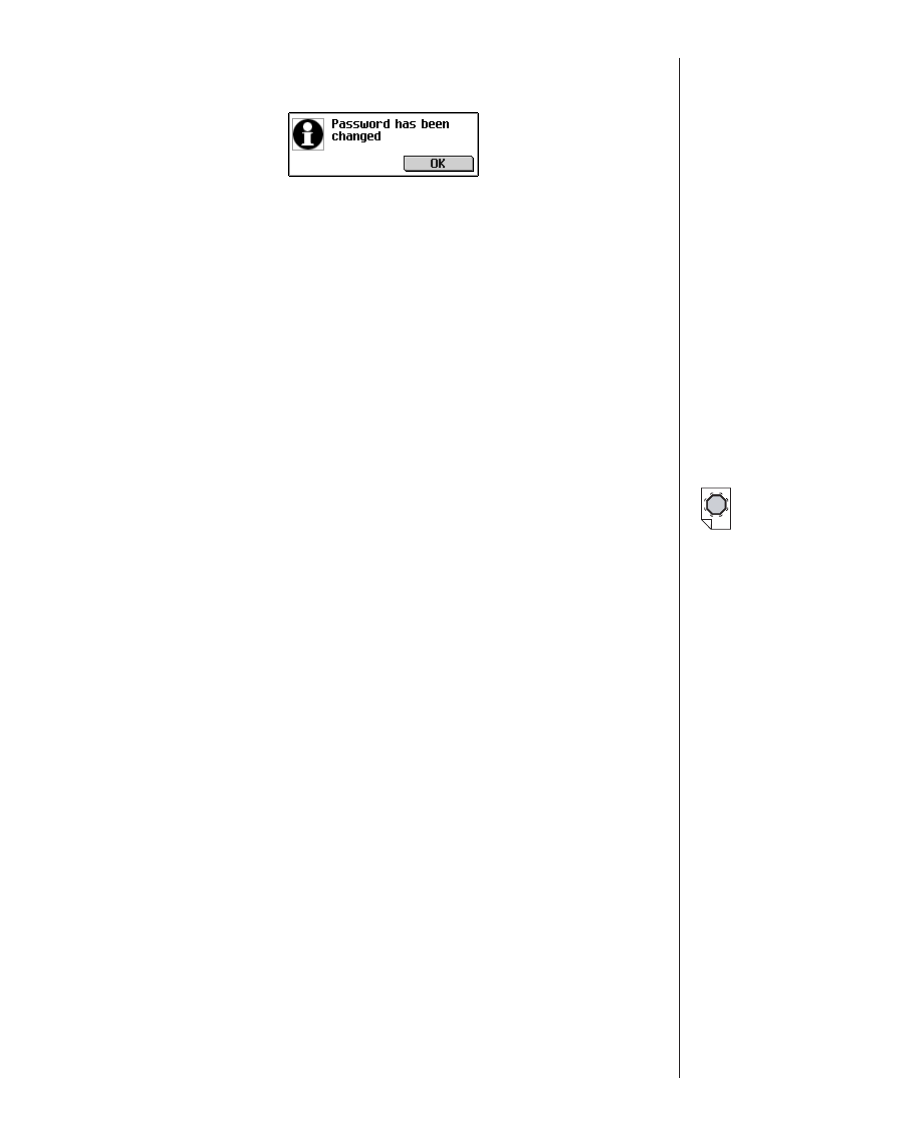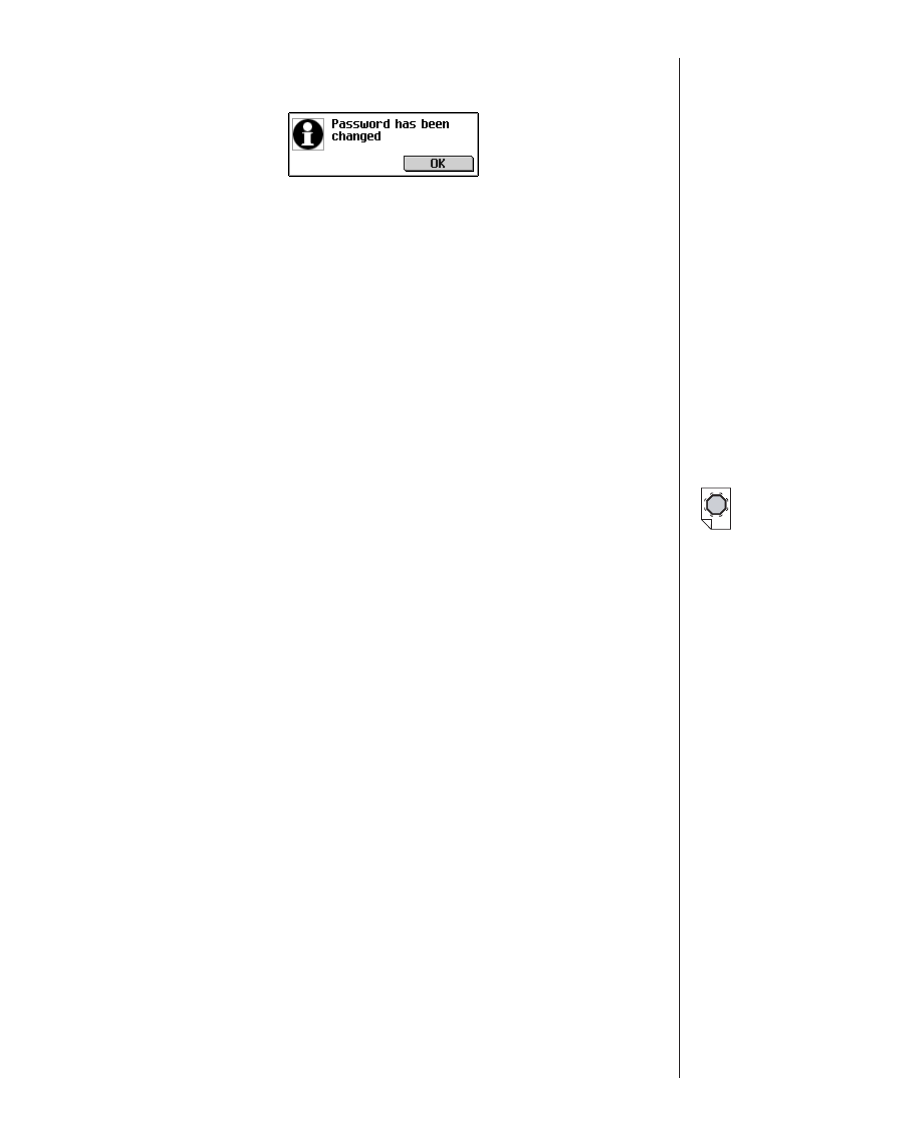
The message, “Password has been changed,” appears on
the screen.
6. Tap OK.
Your password is deleted, and the device returns to the
My
eBookMan
®
screen.
7. Tap Done to return to the Launcher.
Forgotten Password
Important: If you forget your password and the password is
enabled, you will not be able to use your eBookMan.
To attempt recovery after forgetting your password, follow these
steps.
1. Remove the batteries from eBookMan for about five minutes.
All applications and content, including your password, are
deleted from the device.
2. If you DID NOT backup the applications and content (includ-
ing the password) to your PC, transfer the applications and
content from your PC to eBookMan by synchronizing from
the Desktop Manager.
For more information, see “Chapter 3. Managing &
Synchronizing Content” on page 39.
If you DID back up your password-enabled applications and
content to your PC, DO NOT synchronize. The content in the
Desktop Manager includes the forgotten password. Go to
Step 3.
3. Follow the instructions in “Appendix A. Getting Updates” on
page 204 to download and synchronize the latest copy of the
OS and core applications.
You must download and transfer all other applications and
content separately. You also must synchronize your personal
information from the organizer programs on your PC.
77eBookMan
®
User’s Guide
Warning!
If you remove the
batteries to erase
your password,
YOU ALSO
LOSE THE
OPERATING
SYSTEM, PRO-
GRAMS AND
DATA.