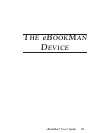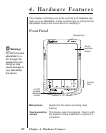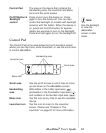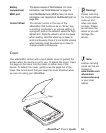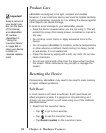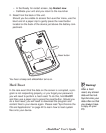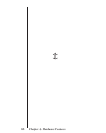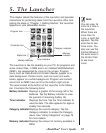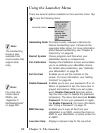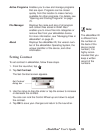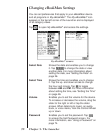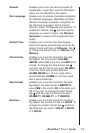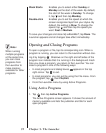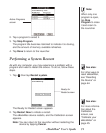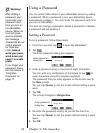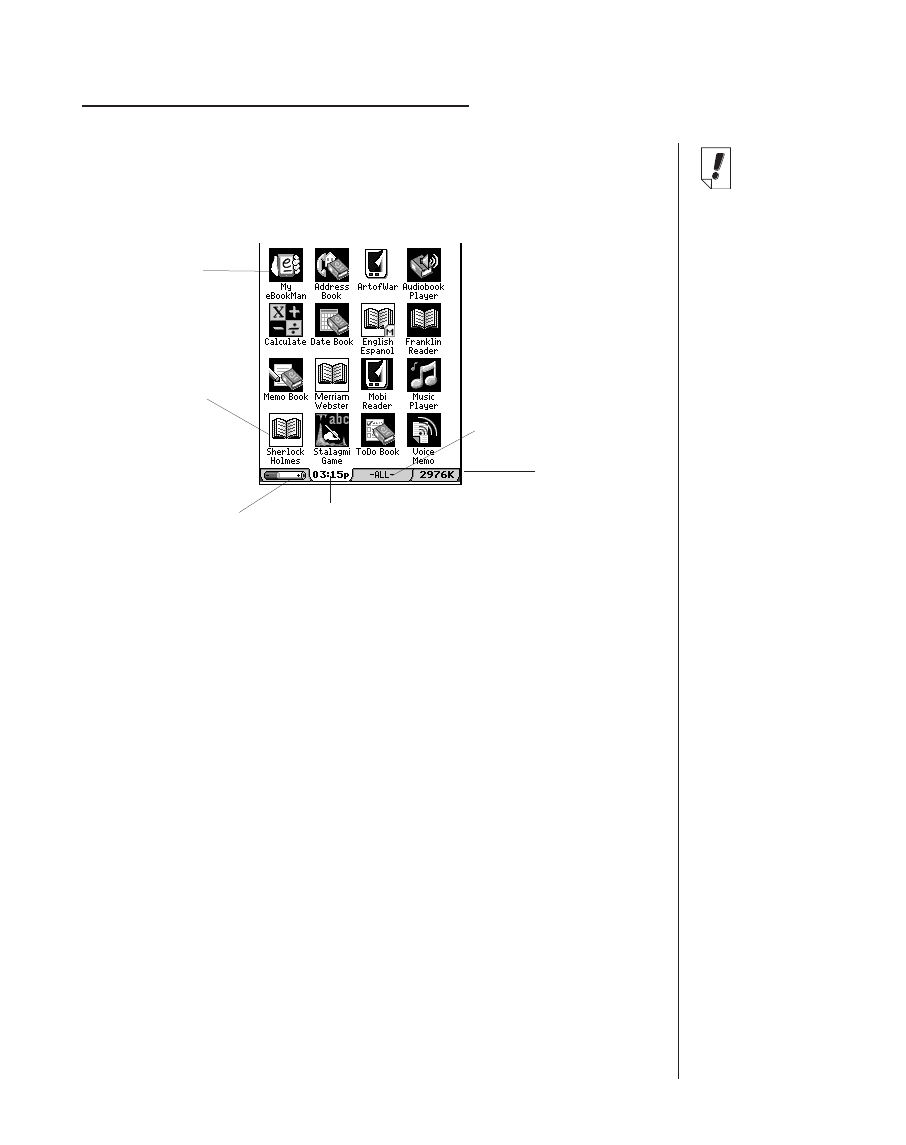
5. The Launcher
This chapter details the features of the Launcher and provides
instructions for performing tasks from the Launcher. After com-
pleting the steps in “Chapter 1. Getting Started,” the Launcher
appears on your eBookMan device.
The Launcher is like the desktop on your PC. All programs and
some content files, in RAM and in an installed MultiMediaCard
(MMC), are represented by icons on the screen. Program
icons, such as
Date Book
and
Franklin Reader
, appear on a
dark background. Content icons, such as music and audio
books, appear on a white background. Program and content
icons from an MMC have an M on the bottom right corner.
The area located at the bottom of the Launcher is the Status
bar. It contains the following items:
Battery indicator Displays a graphic of the energy left in the
batteries. Tap the Battery indicator to view
the percent of remaining battery life.
Time indicator Displays the time. Tap the Time indicator to
view the date. The date appears for approx-
imately five seconds.
Category indicator Displays the current category. Tap the
Category indicator to access the Category
menu. See “Using Categories” on page 78
for more details.
Memory indicator Displays the amount of memory available in
RAM.
67eBookMan
®
User’s Guide
Category indicator
Memory
indicator
Battery indicator
Time indicator
Program Icon
Note:
You can view 16
icons at a time in
the Launcher.
When there are
more than 16
icons, a scroll bar
appears. Tap the
scroll bar to see
more icons. You
also can use the
Control Wheel or
the scroll area in
the Control Pad
to see more
icons.
Contents Icon
Status bar
{