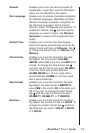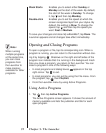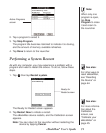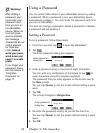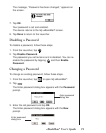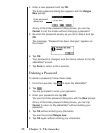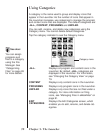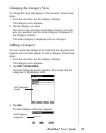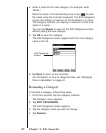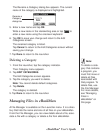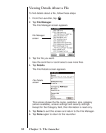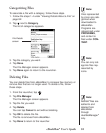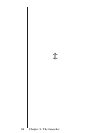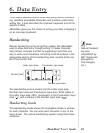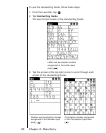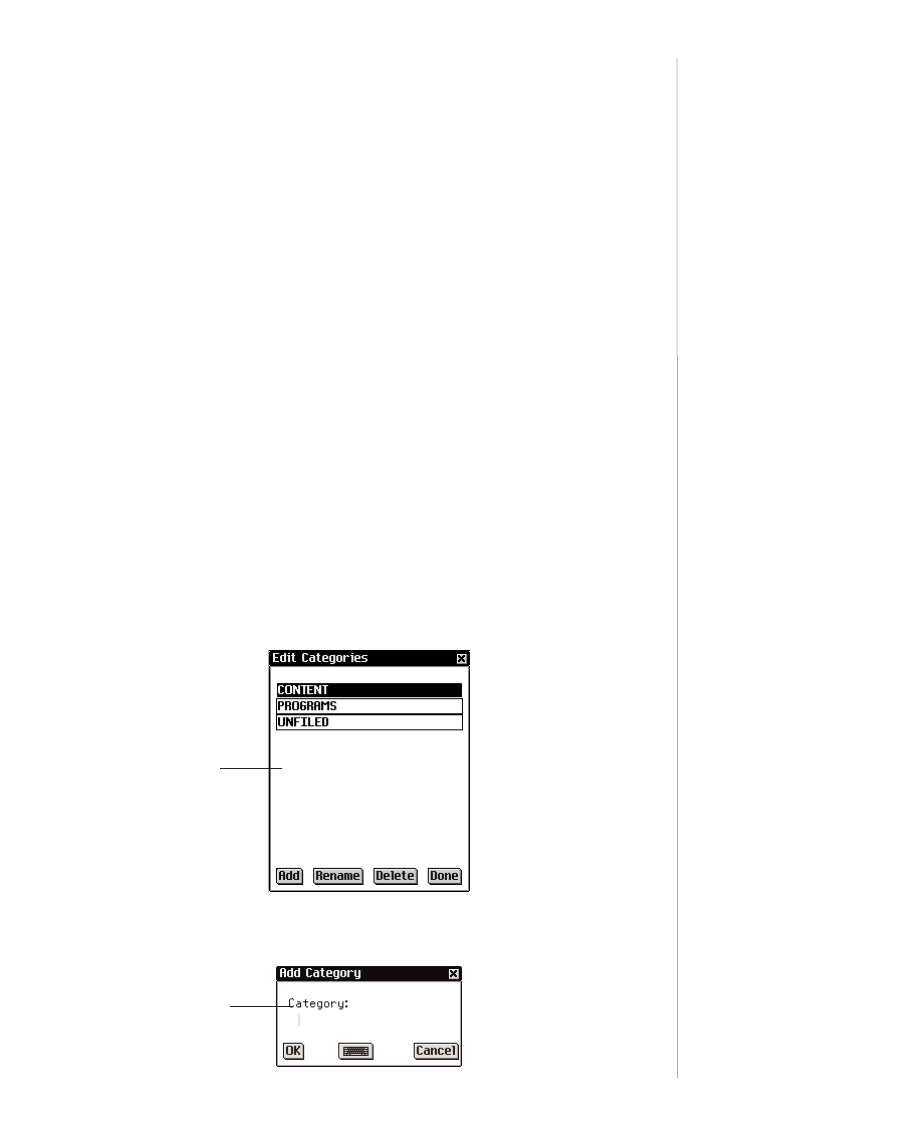
Changing the Category View
To change the icons that appear in the Launcher, follow these
steps.
1. From the Launcher, tap the category indicator.
The Category menu appears.
2. Tap the category you want.
The icons in the Launcher immediately change to the cate-
gory you specified, and the active category is displayed in
the Category indicator.
The active category is displayed until you change it.
Adding a Category
You can create new categories to customize the Launcher and
organize the icons that appear. To add a category, follow these
steps.
1. From the Launcher, tap the category indicator.
The Category menu appears.
2. Tap EDIT CATEGORIES.
The Edit Categories screen appears. This screen lists the
categories in alphabetical order.
3. Tap Add.
The Add Category dialog box appears.
79eBookMan
®
User’s Guide
Edit Categories
screen
Add Category
dialog box