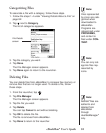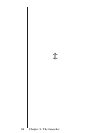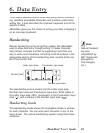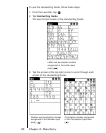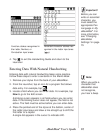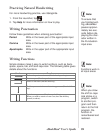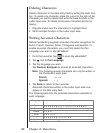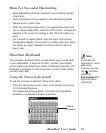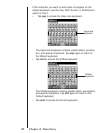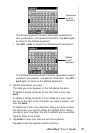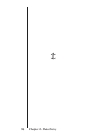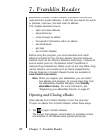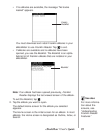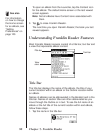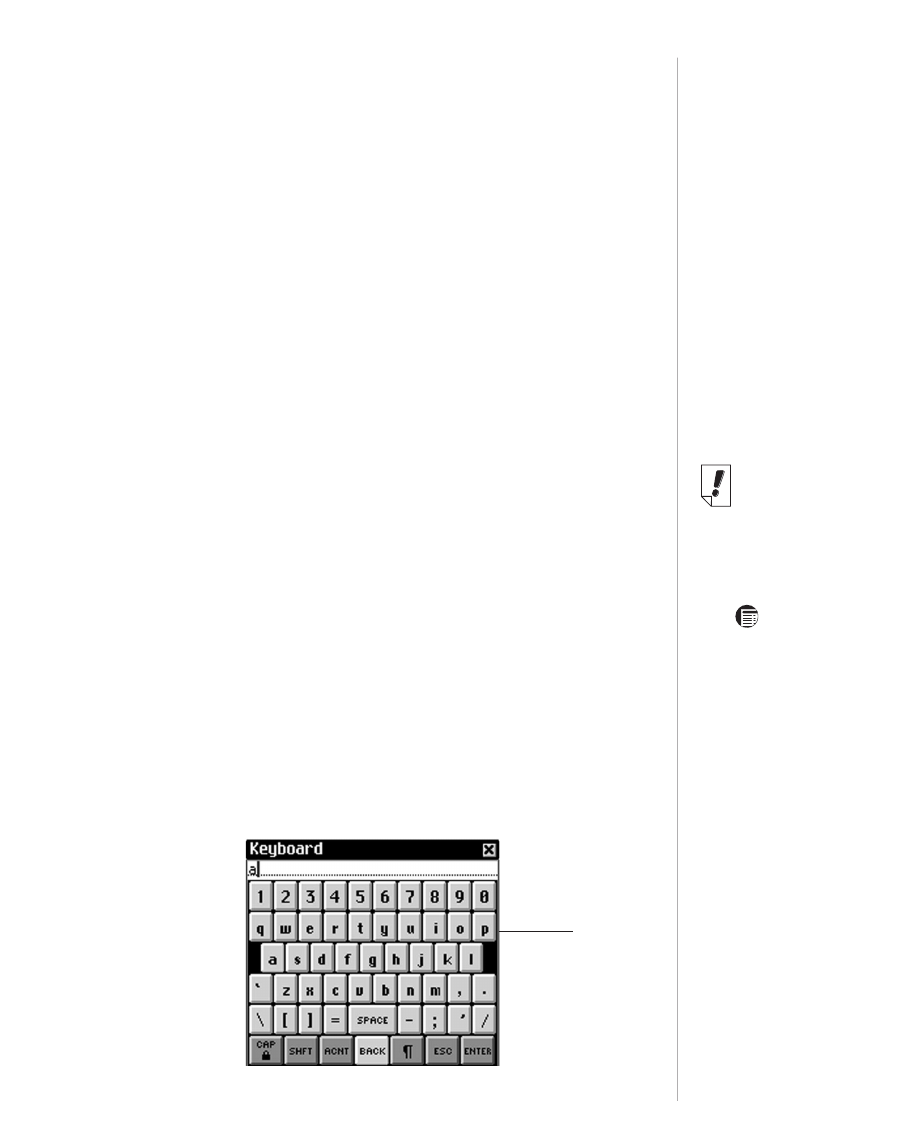
Hints For Successful Handwriting
• Keep eBookMan vertically oriented to avoid writing slanted
characters.
• Write characters as they appear in the Handwriting Guide.
• Always write in lower case.
• Write the characters large and in the appropriate input area.
• For an initial capital letter, write the shift function. A single dot
appears in the cursor to indicate a shift. Write the letter you
want.
• For a series of capital letters, write the caps lock function.
Double dots appear in the cursor to indicate caps lock. Write
the letters you want. Repeat the shift function to return to
lower case.
Onscreen Keyboard
The onscreen keyboard offers an alternative way to enter data
in your eBookMan. It supports all letter, number, punctuation
and accented characters that natural handwriting supports. The
keyboard is available in most programs in every screen where
you can enter data.
Using the Onscreen Keyboard
To use the onscreen keyboard, follow these steps.
1. From any data entry screen, draw a line straight up and out
of the Handwriting area.
The default keyboard appears. It contains the characters
available on a standard English typewriter.
91
eBookMan
®
User’s Guide
Default
keyboard
Note:
To access the
keyboard in some
data entry
screens, you can
tap and then
either tap
Edit|Keyboard or
write the Menu
shortcut k.