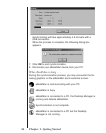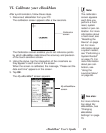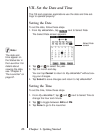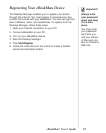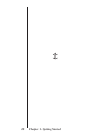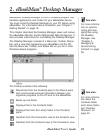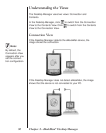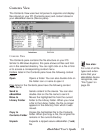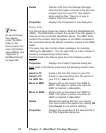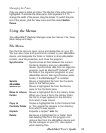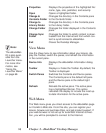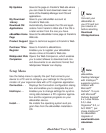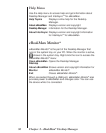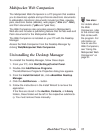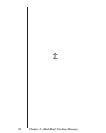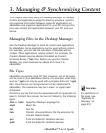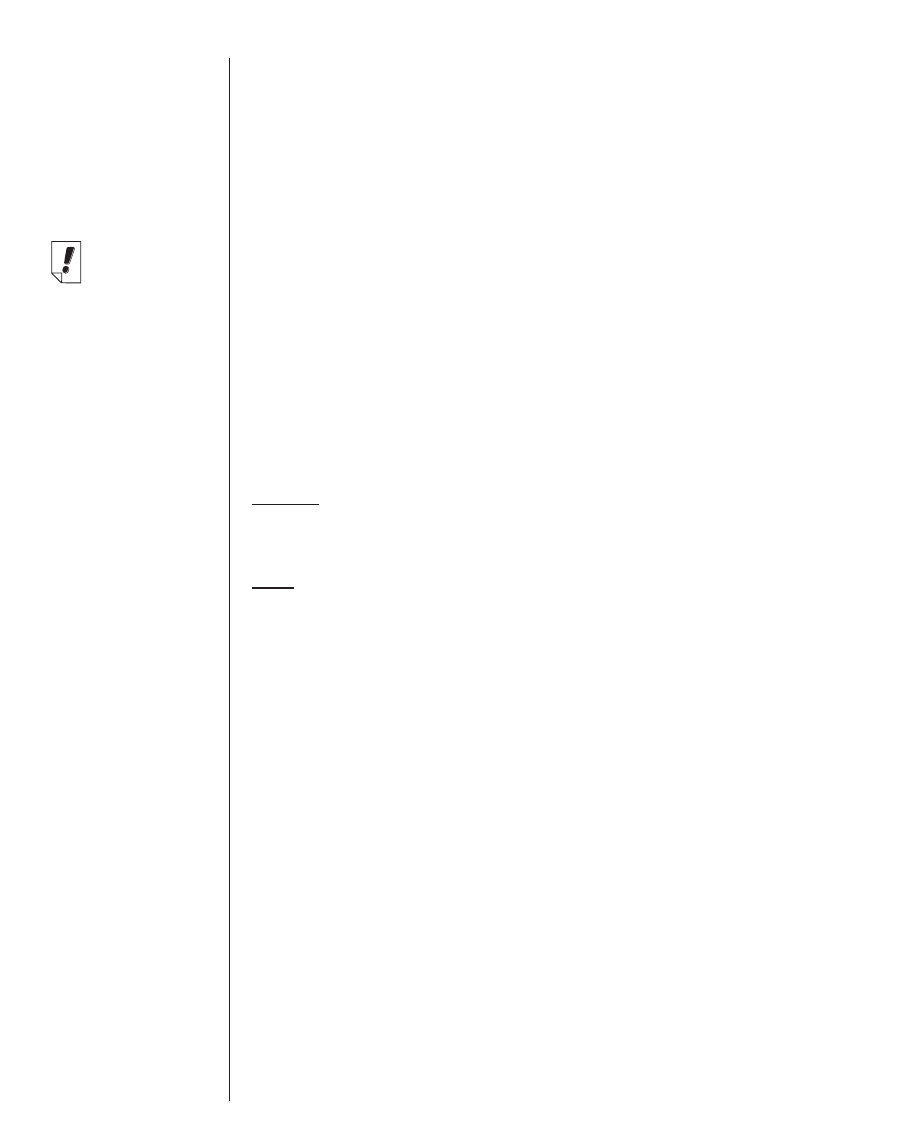
32
Chapter 2. eBookMan
®
Desktop Manager
Delete Deletes a file from the Desktop Manager.
Note that this option removes a file from the
program and from your PC. Use caution
when deleting files. There is no way to
restore them once deleted.
Properties Displays the Properties for File dialog box.
Device Pane
The Device pane shows two folders: RAM and MultiMediaCard
(MMC). The RAM folder contains the content files that appear in
memory on the connected eBookMan device. The MMC folder
contains the content files that appear on the MMC contained in
the connected device. By default, content is moved to the RAM
folder.
This pane may also contain status messages, for example,
"Waiting for eBookMan." You can right click on a file or folder to
access a corresponding context menu.
Folders
listed in the Device pane have the following context
menu:
Properties Displays the Folder Properties dialog box.
Files
listed in the Device pane have the following context menu
items:
Send to PC Sends a file from the device to your PC.
Send to PC Sends a voice recording from the device to
your PC in *.wav format.
Move to MMC Moves a file on the device from RAM to
MMC. This option is active only when an
MMC is installed in eBookMan.
Move to RAM Moves a file on the device from MMC to
RAM. This option is active only when an
MMC is installed in eBookMan.
Delete Deletes the existing file from your device.
You must confirm the deletion by clicking OK.
Click Cancel to exit without deleting.
Properties Displays the properties of the selected file in
the Title Properties dialog box.
Note:
All synchronized
files appear
under the RAM
folder in the
Device pane. For
more information
about MMCs, see
“Appendix C.
MultiMediaCards”
on page 209.
as .WAV file