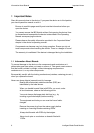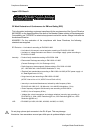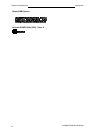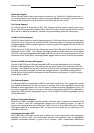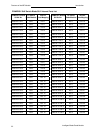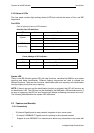Features of the IBP Module Introduction
Intelligent Blade Panel Module
16
configures, binds and monitors the port binding to aggregators within the system.
BootP and DHCP Clients
DHCP enables additional setup parameters to be received from a network server upon system
startup. DHCP service is an on-going process. DHCP is an extension to BootP. For more
information on DHCP, see "Defining DHCP IP Interface Parameters".
2.1.3 IBP Module Management Features
The Intelligent Blade Panel can either be managed through the console port (out-of-band
management) or through the network (in-band management) with SNMP, TELNET or HTTP
protocols.
Various Files of Management Operation:
z There are three types of files for the Intelligent Blade Panel:
Configuration Files: The file stores system configuration information
Operation Code: Executed after system boot-up, also known as Run Time Image
BootRom Image: The images brought up by loader when power up. Also known as
POST (Power On Self-Test)
z Due to the size of flash memory, the Intelligent Blade Panel supports only two copies for
Configuration files and Operation Code respectively, but only one copy for BootRom
Image.
Duplication of Management file
The Intelligent Blade Panel can copy those three types of files in three different ways.
1. Local file to local file copy: The Intelligent Blade Panel can copy an existed local
Configuration File to another local file. Copy exited local Operation Code to another
local file is not permitted.
2. Remote TFTP Server to Local file copy: The Intelligent Blade Panel can support to
download Configuration File or Operation Code from remote server to local file.
3. Local file to remote server: The Intelligent Blade Panel can support to upload an existed
local Configuration File to the remote server.
4. Running Config to local file copy
5. Running Config to remote TFTP server
6. Local file to Running Config copy
7. Remote TFTP server to Running Config copy
Select Start-up Files
Users can select one of two copies for Configuration Files and Operation Codes as start-up file
which is used as default bootup configuration and execution image, And the other copy of
Configuration File and Operation Code will be used for backup.
Save Configuration as file
Users can save the running configuration as a file for future use. This newly saved
configuration file can be selected as start-up file later on. Or users can upload this saved
configuration to the remote server for backup.