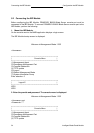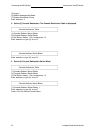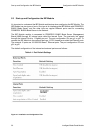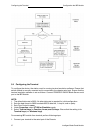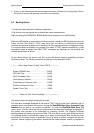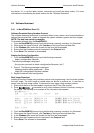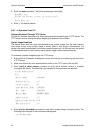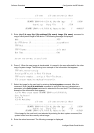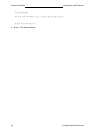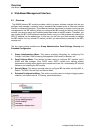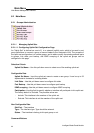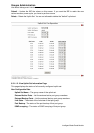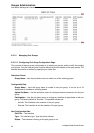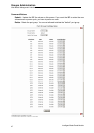Software Download Configuration the IBP Module
Intelligent Blade Panel Module
40
8. Enter the reset command. The following message is displayed:
BootROM > reset
Are you sure you want to reset the system (y/n)? y
System Resetting...
9. Enter y. The device reboots.
5.6.2 In Operation Code CLI
Software Download Through TFTP Server
This section contains instructions for downloading device software through a TFTP server. The
TFTP server must be configured before beginning to download the software.
System Image Download
The device boots and runs when decompressing the system image from the flash memory
area where a copy of the system image is stored. When a new image is downloaded, it is
saved in the other area allocated for the other system image copy. On the next boot, the device
will decompress and run the currently active system image unless chosen otherwise.
To download a system image through the TFTP server:
1. Ensure that an IP address is configured on one of the device ports and pings can be sent to
a TFTP server.
2. Make sure that the file to be downloaded is saved on the TFTP server (the img file).
3. Enter (vty-0) # show version command to verify which software version is currently
running on the device. The following is an example of the information that appears:
(vty-0) #show version
Unit1
Serial number :123456789
Hardware Version :1.0
Number of ports :16
Label Revision Number :123456789
Part Number :123456789
Machine Model :PRIMERGY BX600
Loader version :1.0
Operation code version :0.50
Boot rom version :1.0
4. Enter (vty-0) # whichboot command to verify which system image is currently active. The
following is an example of the information that appears:
(vty-0) #whichboot