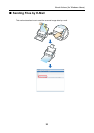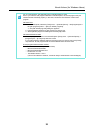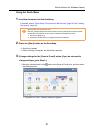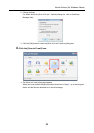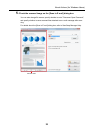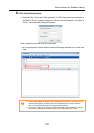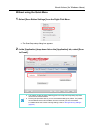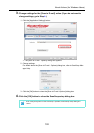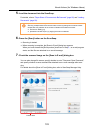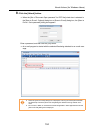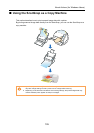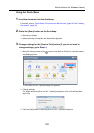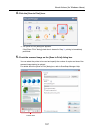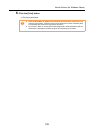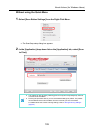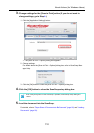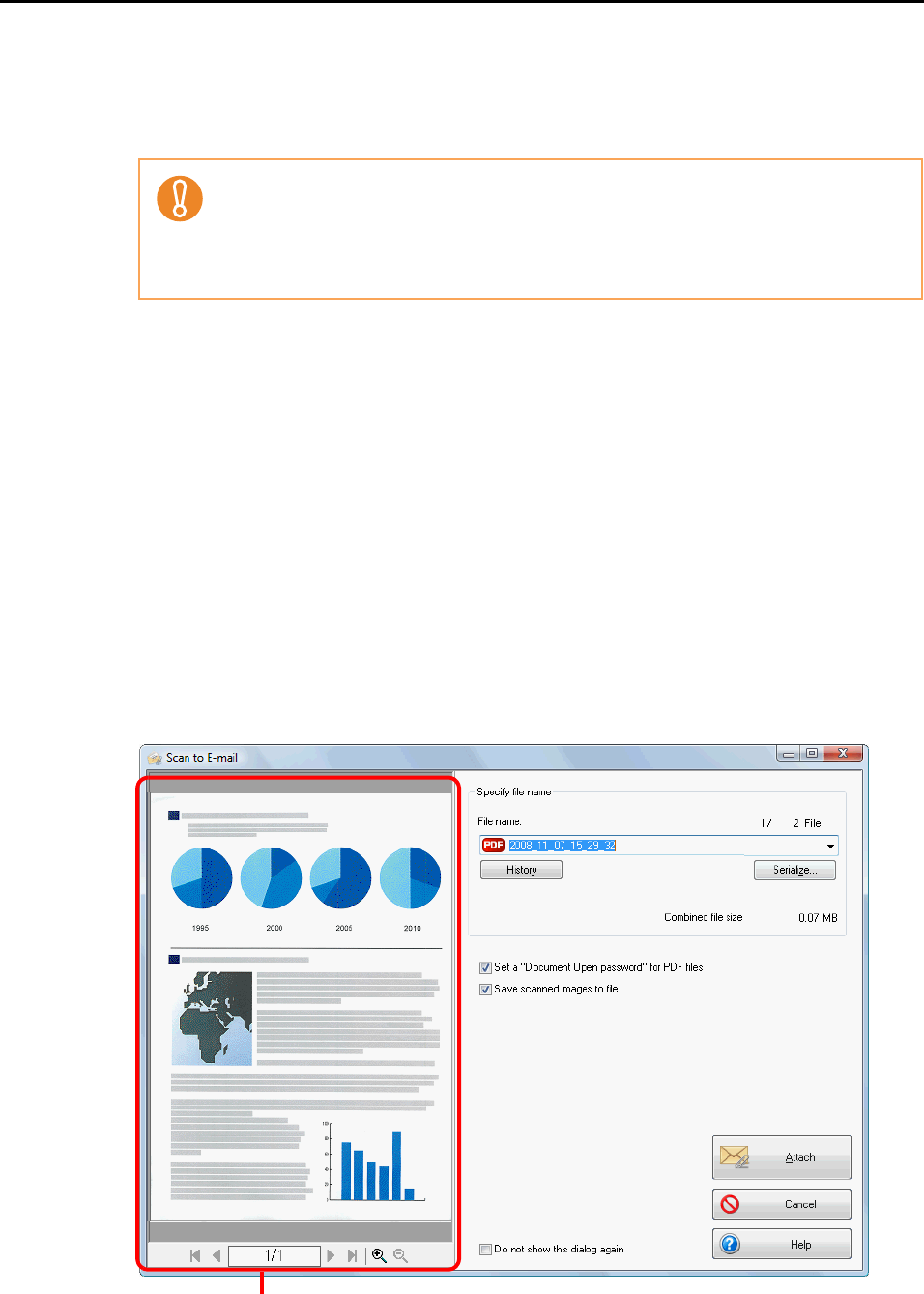
About Actions (for Windows Users)
103
5. Load the document into the ScanSnap.
For details, refer to "Paper Sizes of Documents to Be Scanned" (page 26) and "Loading
Documents" (page 28).
6. Press the [Scan] button on the ScanSnap.
⇒
Scanning is started.
⇒ When scanning is complete, the [Scan to E-mail] dialog box appears.
When you have cleared the [Show preview] check box in Step 3., an e-mail program
starts, and the files are attached to an e-mail message.
7. Check the scanned image on the [Scan to E-mail] dialog box.
You can also change file names, specify whether to set a "Document Open Password",
and specify whether to save scanned files attached to an e-mail message after scan-
ning.
For details about the [Scan to E-mail] dialog box, refer to ScanSnap Manager Help.
Up to ten files can be sent by e-mail.
Scanning multiple sheets of documents with the scanning settings shown below creates
multiple files. Pay attention to the number of sheets of the loaded document.
• File format: JPEG(*.jpg)
• [Generate one PDF file per (n) page(s)] check box is selected
Preview area