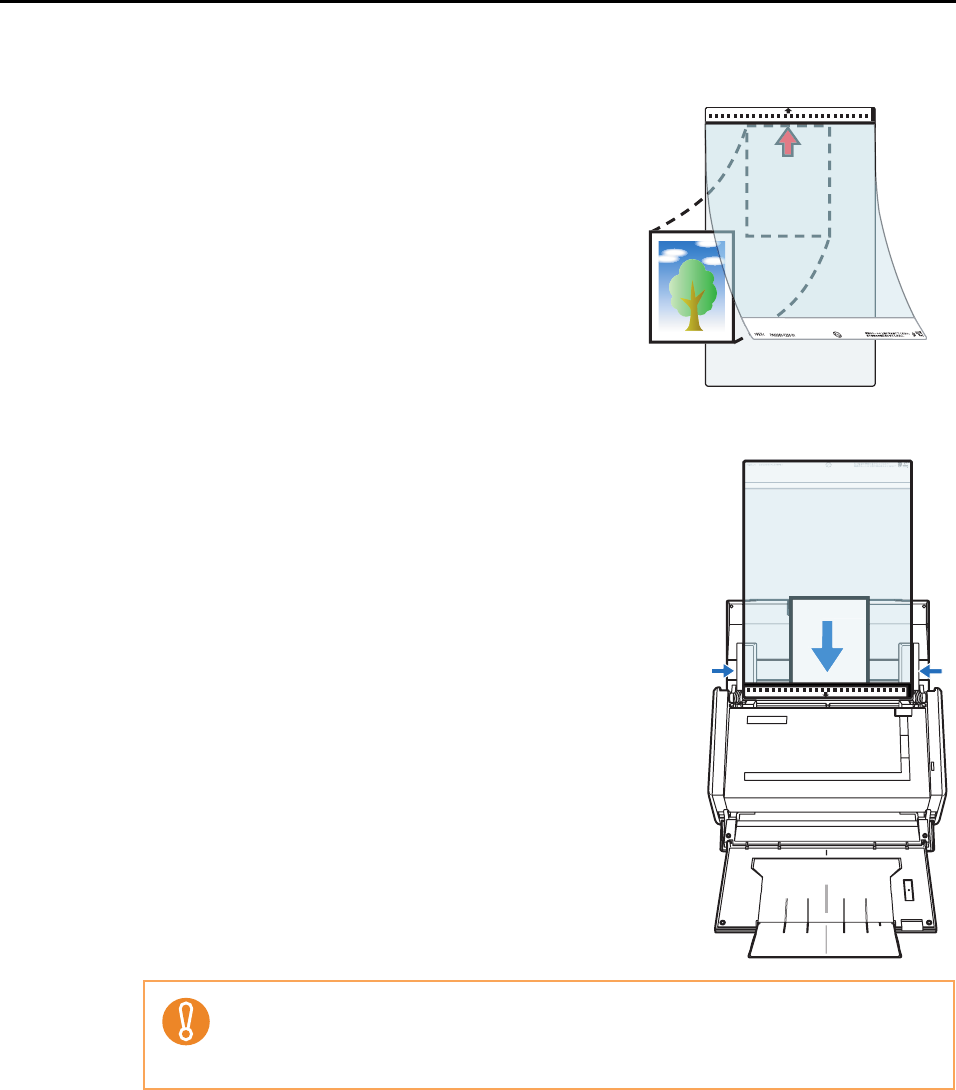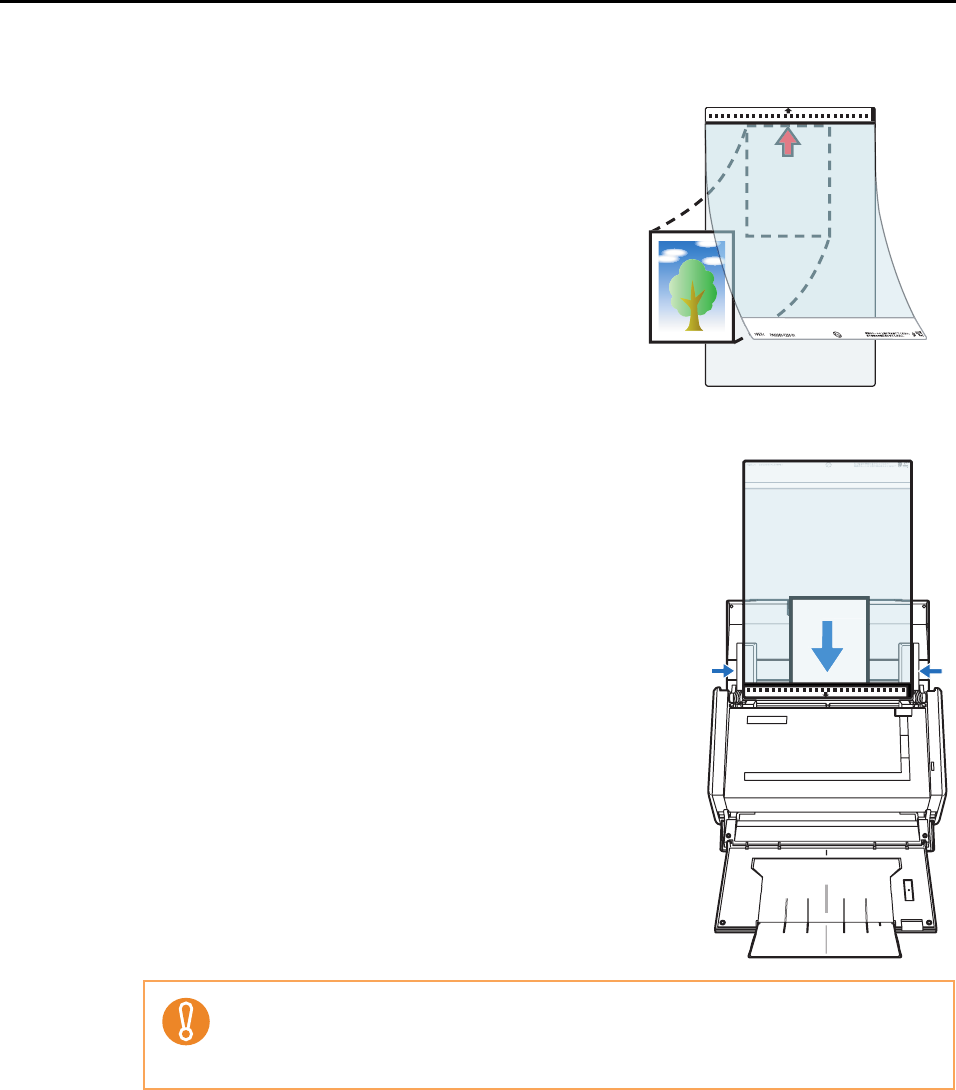
Using the ScanSnap in Various Ways (for Windows Users)
170
6. Load the document into the ScanSnap.
1. Open the Carrier Sheet and insert the docu-
ment.
Neatly align the top of the document with the
top of the Carrier Sheet.
Center the material so that it is entirely con-
tained in the Carrier Sheet.
2. Load the Carrier Sheet into the ScanSnap.
− Load the Carrier Sheet with the portion striped in
black and white as the top edge.
− Place the document so that the back of it faces up.
− Adjust the side guides to the width of the Carrier
Sheet to avoid skewing.
− When scanning the Carrier Sheet mixed with regular
size and shape documents, select an option other
than [Check Length] in the [Multifeed Detection]
drop-down list on the [Paper] tab in the ScanSnap
setup dialog box.
For details on how to set, refer to "Scanning Docu-
ments of Differing Widths or Sizes at the Same Time"
(page 161).
From the Right-Click Menu, select [Scan Button Settings] → the [Scanning] tab → the
[Option] button. When the [Set the document with its face up] check box is selected in
the [Read mode option] dialog box, load the document in the Carrier Sheet so that its
front side faces up in the correct orientation.
Back
ac