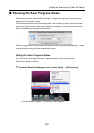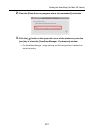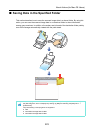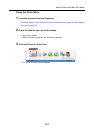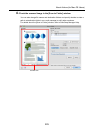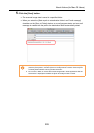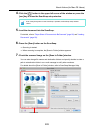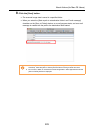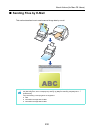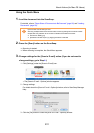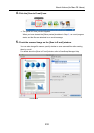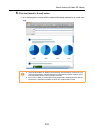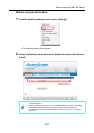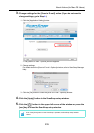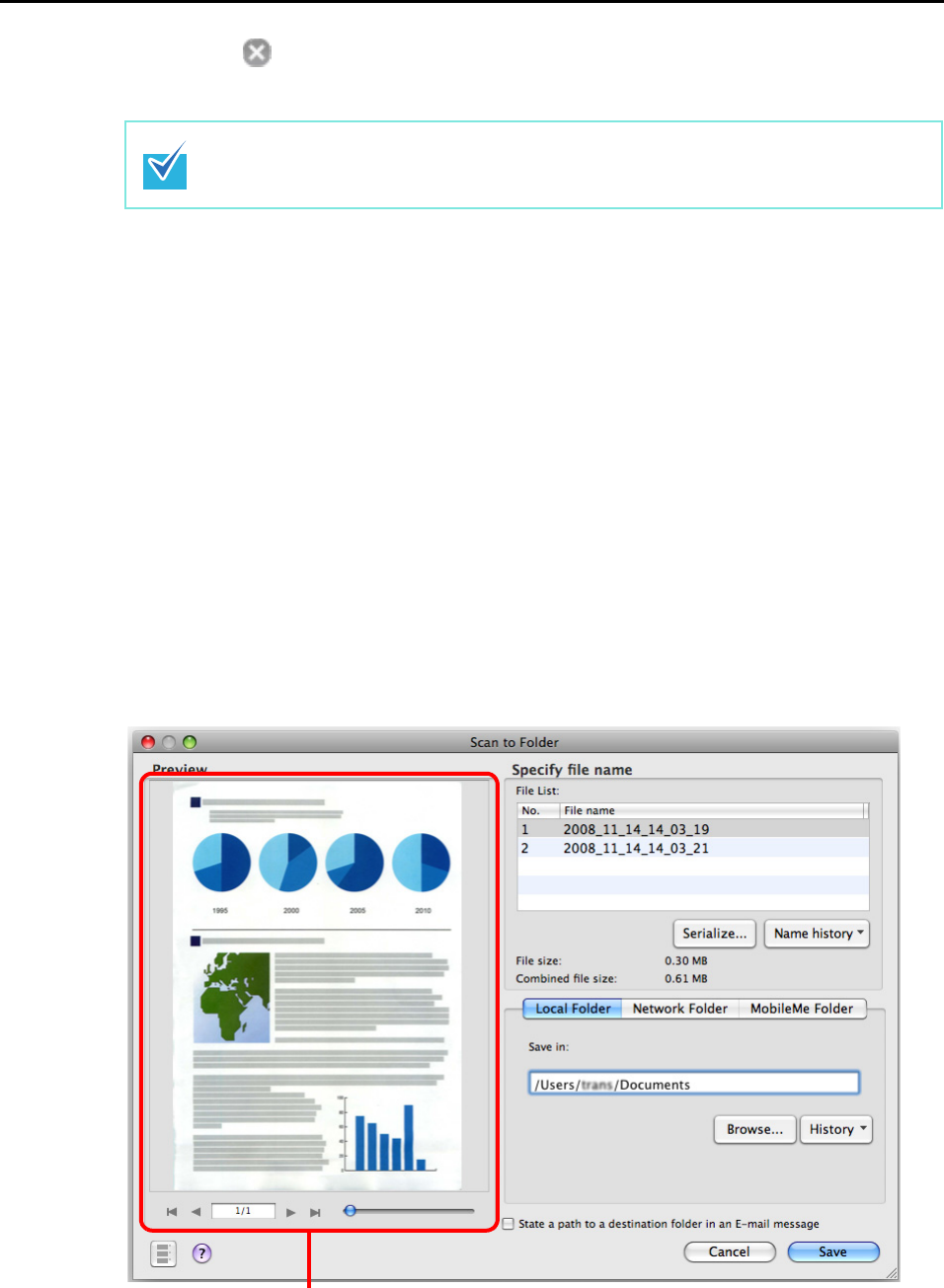
About Actions (for Mac OS Users)
228
4. Click the [ ] button in the upper left corner of the window or press the
[esc] key to close the ScanSnap setup window.
5. Load the document into the ScanSnap.
For details, refer to "Paper Sizes of Documents to Be Scanned" (page 26) and "Loading
Documents" (page 28).
6. Press the [Scan] button on the ScanSnap.
⇒
Scanning is started.
⇒ When scanning is complete, the [Scan to Folder] window appears.
7. Check the scanned image on the [Scan to Folder] window.
You can also change file names and destination folders and specify whether to state a
path to a destination folder in an e-mail message to notify other members.
For details about the [Scan to Folder] window, refer to ScanSnap Manager Help.
Even if the [Scan] button on the ScanSnap is pressed, the ScanSnap setup window
closes.
Preview area