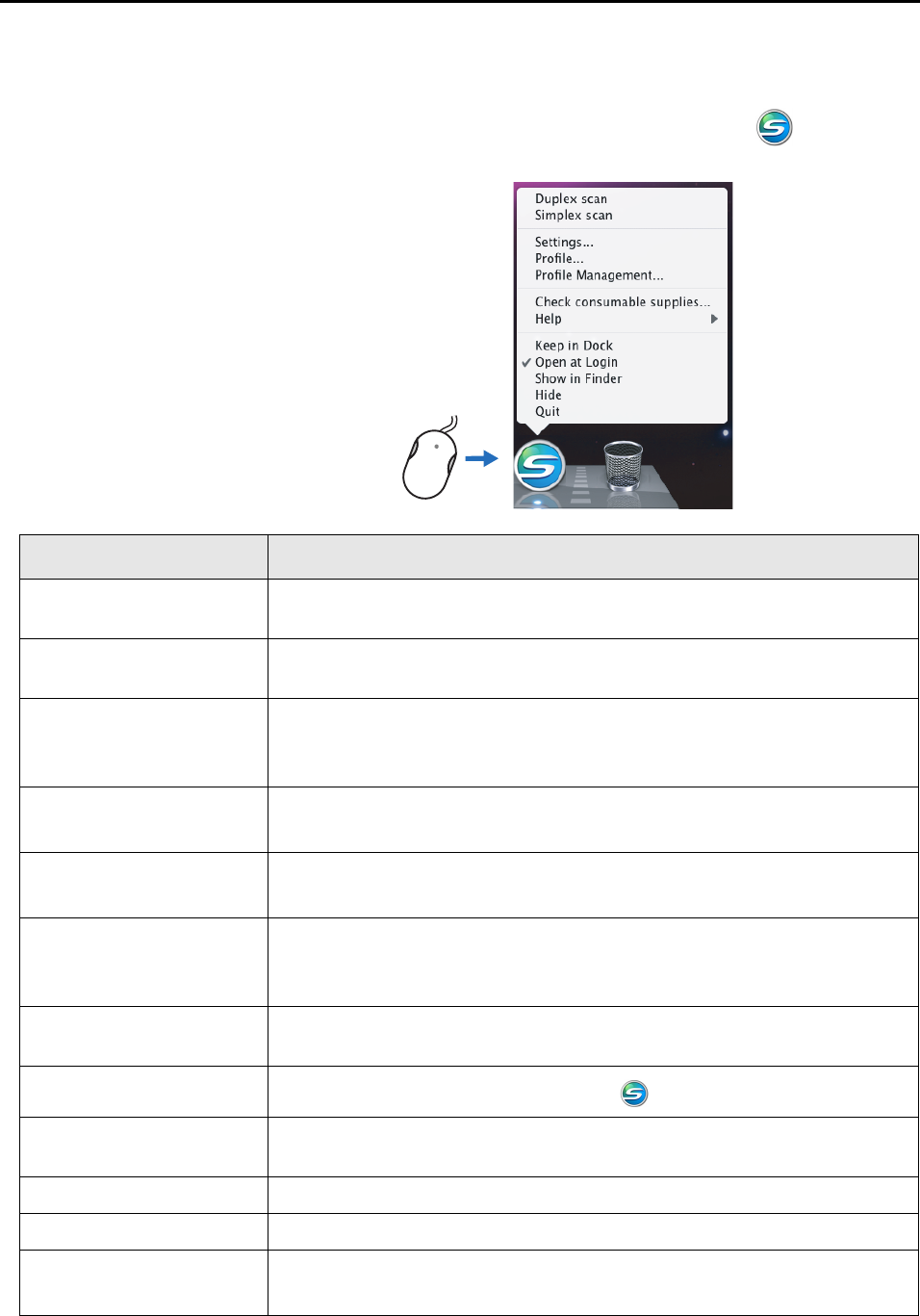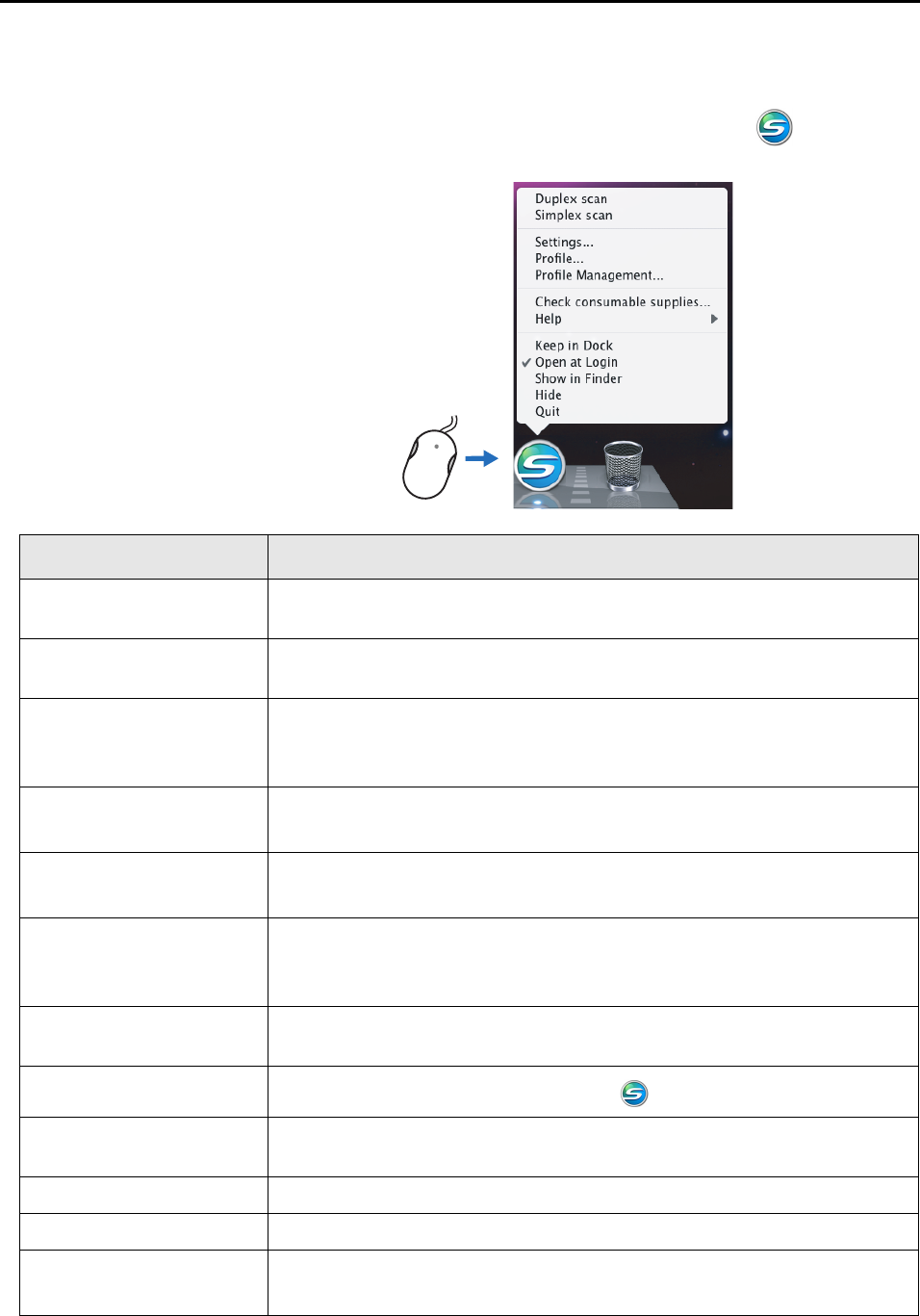
ScanSnap Manager Icon and Operations (for Mac OS Users)
190
■ ScanSnap Manager Menu
This menu appears when you click and hold the [ScanSnap Manager] icon .
Click and hold
Item Function
Duplex scan Both the front and back of the document are scanned at the same time. Scanning
is performed according to the settings configured in [Settings].
Simplex scan Only one side of the document is scanned at a time. Scanning is performed
according to the settings configured in [Settings].
Settings The ScanSnap setup window appears.
Scanning settings are configured on this window.
⇒ "Changing Scanning Settings" (page 203)
Profile The [Profile] menu appears.
⇒ "[Profile] Menu" (page 191)
Profile Management The [ScanSnap Manager - Profile Management] window appears.
⇒ "Saving Scanning Settings" (page 206)
Check consumable supplies The [ScanSnap Manager - Check consumable status] window appears.
Reset consumable counters to 0 after you replace consumables.
⇒ "Consumables" (page 331)
Help You can view the Help topics, the version information of ScanSnap Manager, and
the [Online Update] (page 352) and [Preferences] window.
Keep in Dock
You can add the [ScanSnap Manager] icon to the Dock.
Open at Login You can set ScanSnap Manager to automatically start up when Mac OS is started
up.
Show in Finder You can view the contents of the [ScanSnap] folder using Finder.
Hide/Show You can hide and re-show all ScanSnap Manager windows on the desktop.
Quit You can exit ScanSnap Manager.
⇒ "Finishing ScanSnap Operation" (page 202)