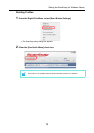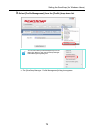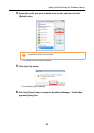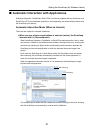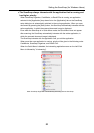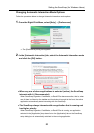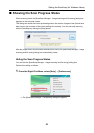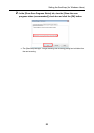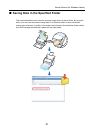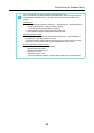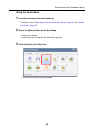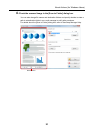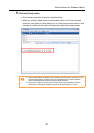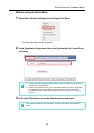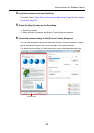About Actions (for Windows Users)
86
About Actions
The ScanSnap has frequently-used functions at the ready as Actions to help you make effi-
cient use of your time at your office.
Actions are helpful when:
• you want to share the scanned document files with other members.
⇒ You can save document files directly in a shared folder on a network upon scanning.
In addition, all members are informed of the destination folder path by an e-mail mes-
sage automatically created with the path stated.
• you want to send document files used in a meeting about to start to all
persons concerned.
⇒ Simply press the [Scan] button, and you can quickly send an e-mail message with
document files attached.
• you want to use a printer, rather than a copy machine, to make copies of
documents.
⇒ Simply press the [Scan] button, and you can print documents with a printer.
• you want to use text in your paper documents but do not want to type it
manually.
⇒ Simply press the [Scan] button, and you can get the scanned image data text recog-
nized and converted into a Word, Excel, or PowerPoint document.
• you want to file and organize a large number of business cards.
⇒ Simply press the [Scan] button, and you can manage business card information with
CardMinder.
• you want to turn your paper documents into digital data to conveniently
manage and organize the documents.
⇒ Simply press the [Scan] button, and you can save the scanned data directly to
Rack2-Filer to manage and organize the data.
The following are explanations on how to use Actions.