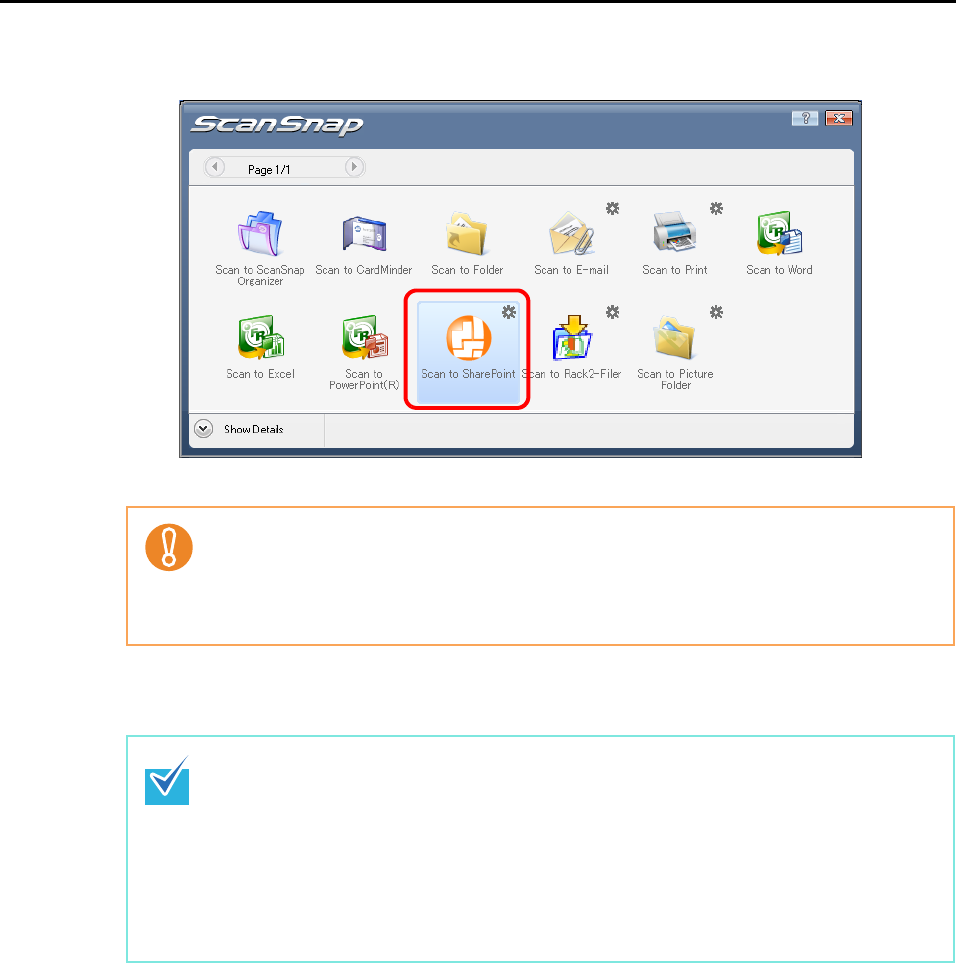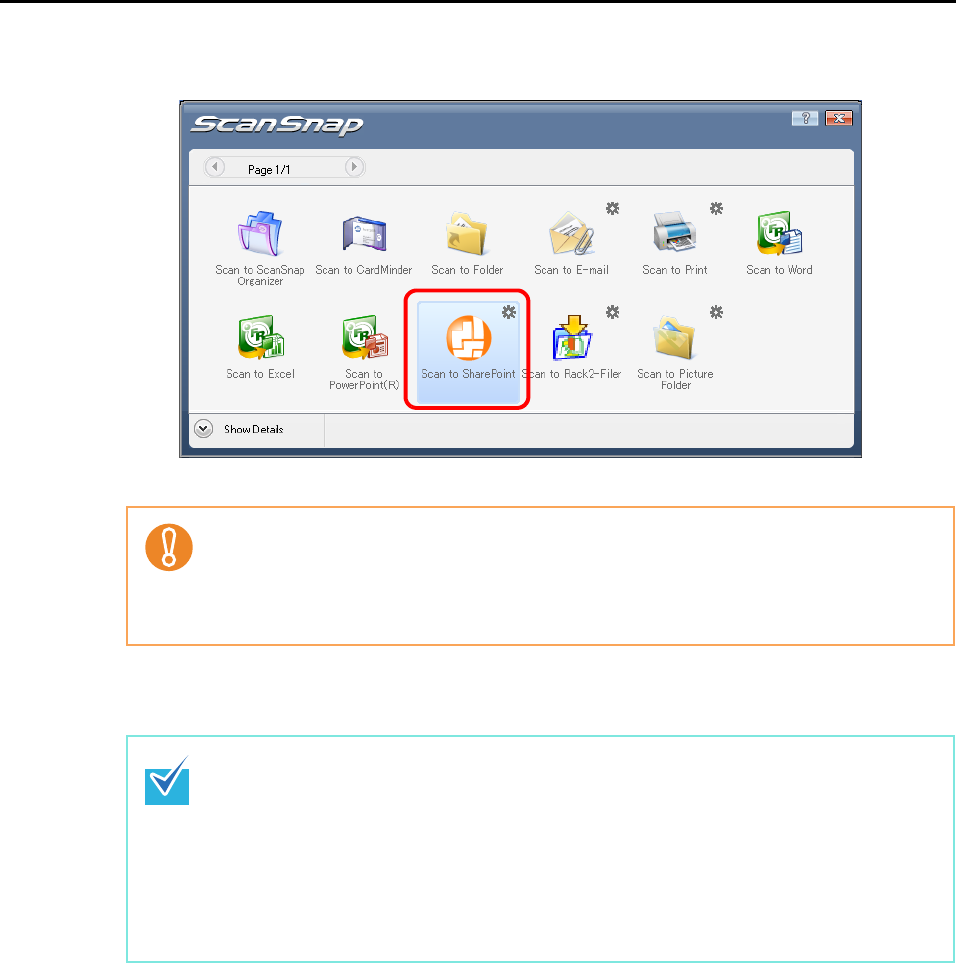
About Actions (for Windows Users)
135
4. Click the [Scan to SharePoint] icon.
⇒ Scan to Microsoft SharePoint starts up.
5. Save the scanned image data.
• When the Quick Menu is displayed, scanning cannot be performed with the ScanSnap.
Complete the interaction with Scan to Microsoft SharePoint before scanning another
document.
• Do not move, delete, or rename the scanned image data in other applications while the
Quick Menu is displayed.
• You can save up to 100 files (the maximum size of a file is 150 MB) in Scan to Microsoft
SharePoint.
Select [Delete file from cache after upload] in the Cache Options, and then upload your
file(s) as needed.
• You need to save a SharePoint site at the initial startup of Scan to Microsoft SharePoint.
Once you save a SharePoint site, the ScanSnap is automatically connected with Scan
to Microsoft SharePoint from the next startup.
For details about Scan to Microsoft SharePoint, refer to the Scan to Microsoft
SharePoint User Guide.