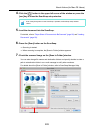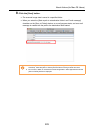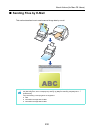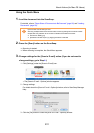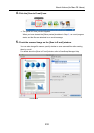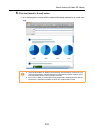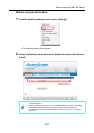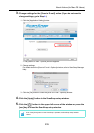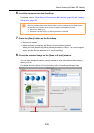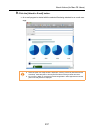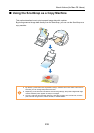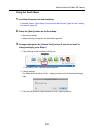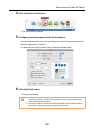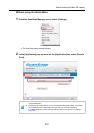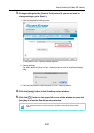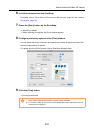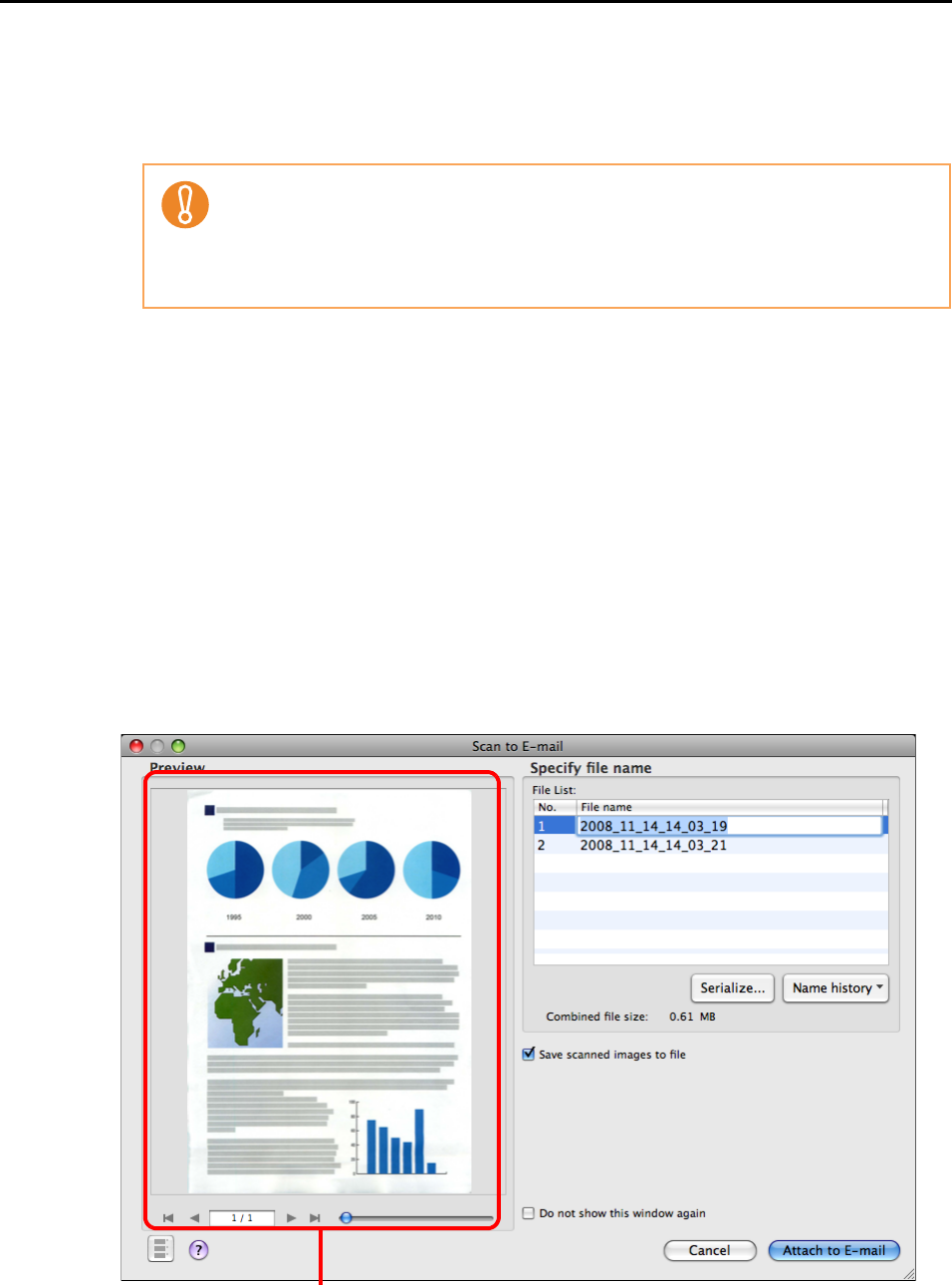
About Actions (for Mac OS Users)
236
6. Load the document into the ScanSnap.
For details, refer to "Paper Sizes of Documents to Be Scanned" (page 26) and "Loading
Documents" (page 28).
7. Press the [Scan] button on the ScanSnap.
⇒
Scanning is started.
⇒ When scanning is complete, the [Scan to E-mail] window appears.
When you have cleared the [Show preview] checkbox in Step 3., an e-mail program
starts, and the files are attached to an e-mail message.
8. Check the scanned image on the [Scan to E-mail] window.
You can also change file names, specify whether to save scanned files after sending
them by e-mail.
For details about the [Scan to E-mail] window, refer to ScanSnap Manager Help.
Up to ten files can be sent by e-mail.
Scanning multiple sheets of documents with the scanning settings shown below creates
multiple files. Pay attention to the number of sheets of the loaded document.
• File format: JPEG(*.jpg)
• [Generate one PDF file per (n) page(s)] checkbox is selected
Preview area