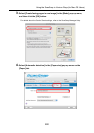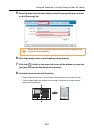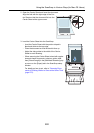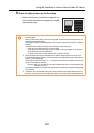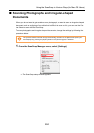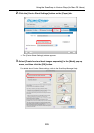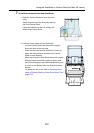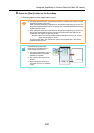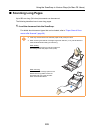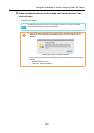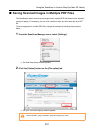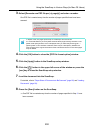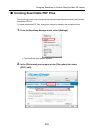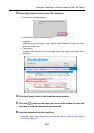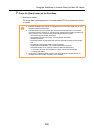Using the ScanSnap in Various Ways (for Mac OS Users)
288
8. Press the [Scan] button on the ScanSnap.
⇒ Scanning starts and the image data is output.
• The image data scanned by using the [Scan] button is centered and output in the size
specified in [Output image size].
When [Automatic detection] is selected from the [Output image size] pop-up menu on
the [Carrier Sheet Settings] window, an optimal size is selected automatically from the
available standard sizes.
• When [Automatic detection] is selected from the [Output image size] pop-up menu on
the [Carrier Sheet Settings] window, the size of the produced image data may be
smaller than the original, or parts may be lost.
Example: When you scan the A5 size image printed at the center of an A4 size
paper, A5 size image is output.
To output image data in the original size, specify the document size in the [Output
image size] pop-up menu.
If the following symptoms are
observed, lay the material over a
piece of white paper to scan.
• The output image data is not in a
suitable size (when [Automatic
detection] is selected).
• The outline of the document is
shaded.
• Black lines appear around the
document cut out in an indefinite
shape.
Blank Page