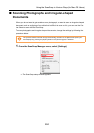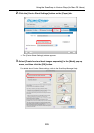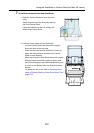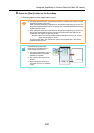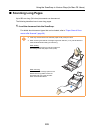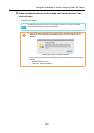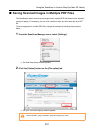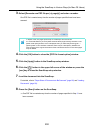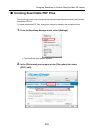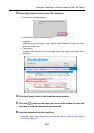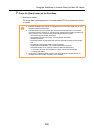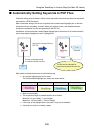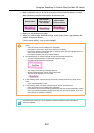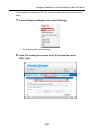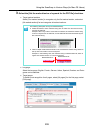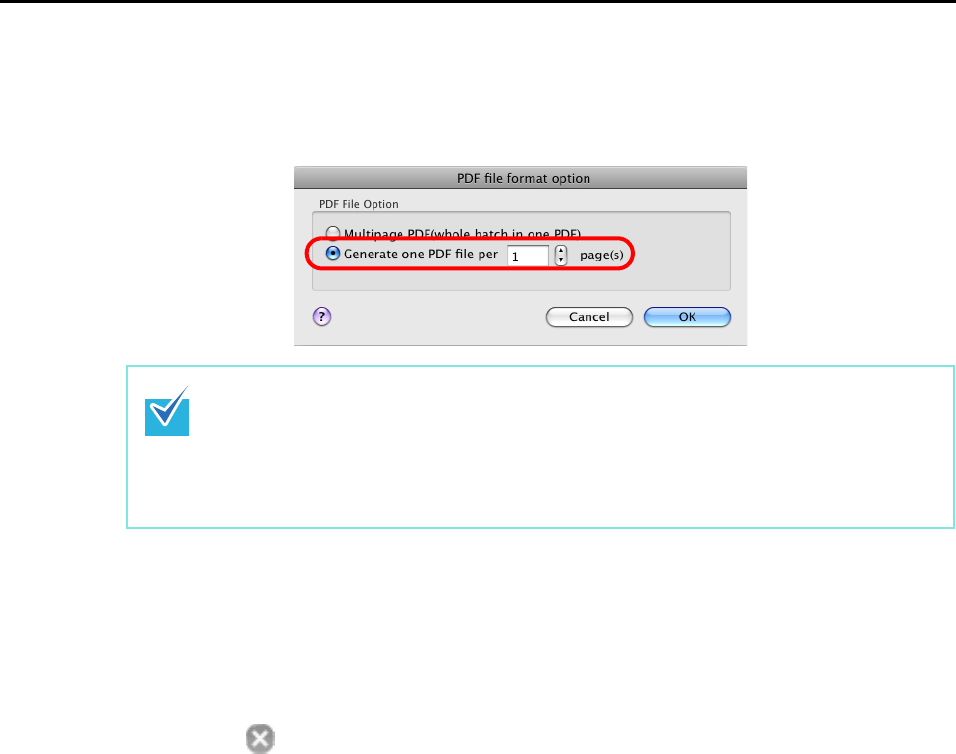
Using the ScanSnap in Various Ways (for Mac OS Users)
292
3. Select [Generate one PDF file per (n) page(s)] and enter a number.
One PDF file is created every time the number of pages specified here have been
scanned.
4. Click the [OK] button to close the [PDF file format option] window.
5. Click the [Apply] button in the ScanSnap setup window.
6. Click the [ ] button in the upper left corner of the window or press the
[esc] key to close the ScanSnap setup window.
7. Load the document into the ScanSnap.
For details, refer to "Paper Sizes of Documents to Be Scanned" (page 26) and "Loading
Documents" (page 28).
8. Press the [Scan] button on the ScanSnap.
⇒
One PDF file is created every time the number of pages specified in Step 3. have
been scanned.
In Duplex mode, two pages (front/back) are created per document sheet.
It is recommended that you clear [Allow automatic blank page removal] checkbox on the
[Read mode option] window, which is displayed when you select the [Scanning] tab →
[Option] button. If this checkbox is selected, there may be a discrepancy between the
page numbers of the original document and the scanned document in which blank pages
may be deleted.