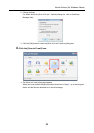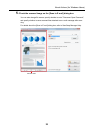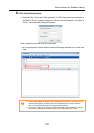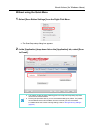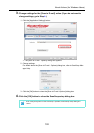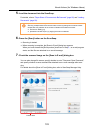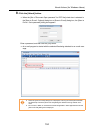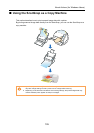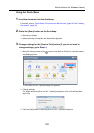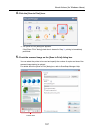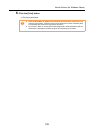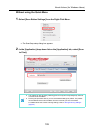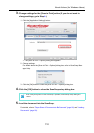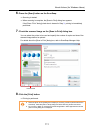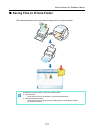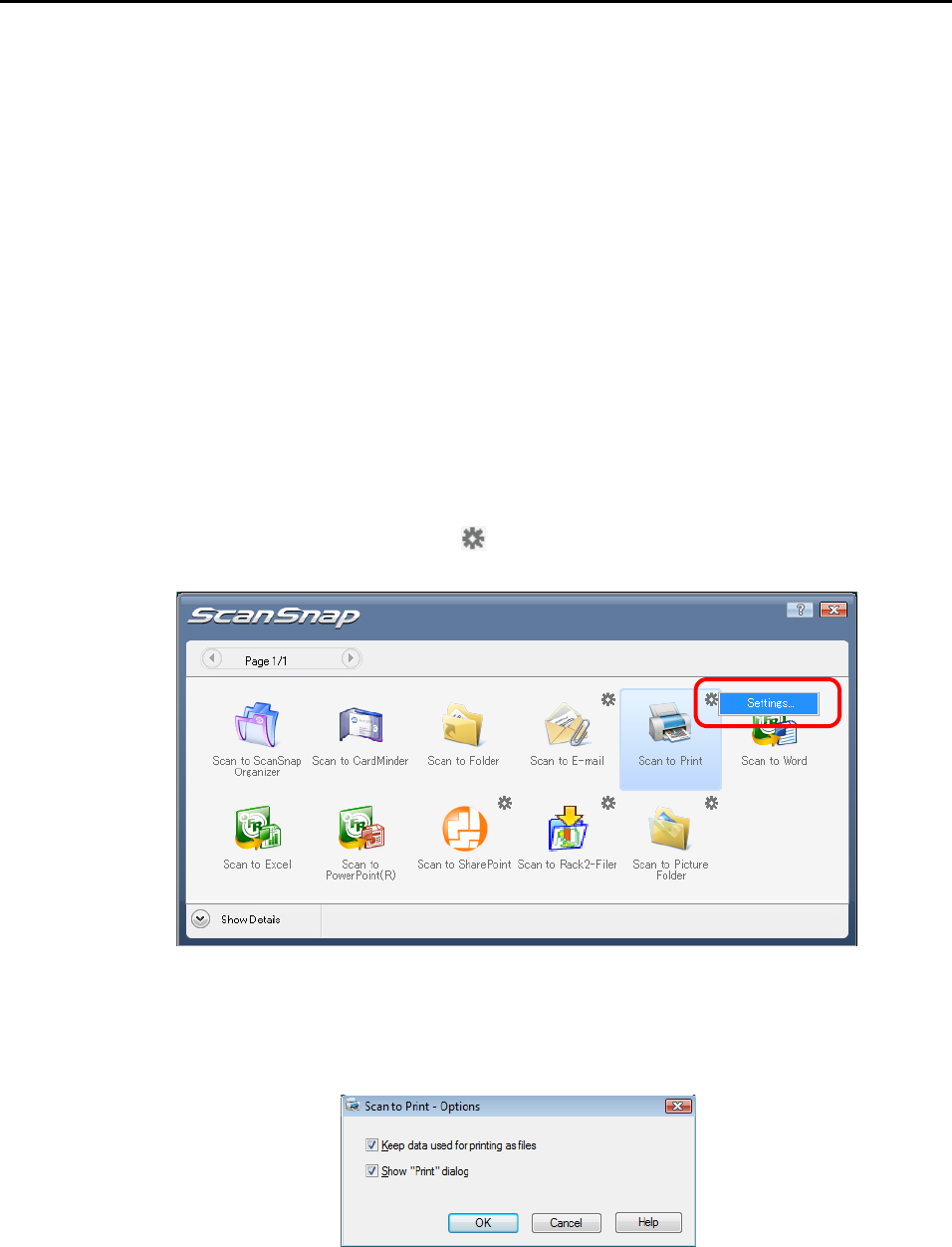
About Actions (for Windows Users)
106
Using the Quick Menu
1. Load the document into the ScanSnap.
For details, refer to "Paper Sizes of Documents to Be Scanned" (page 26) and "Loading
Documents" (page 28).
2. Press the [Scan] button on the ScanSnap.
⇒ Scanning is started.
⇒ When scanning is complete, the Quick Menu appears.
3. Change settings for the [Scan to Print] action (If you do not want to
change settings, go to Step 4.).
1. Move the mouse pointer to the mark on the [Scan to Print] icon, and then select
the [Settings] menu.
⇒The [Scan to Print - Options] dialog box appears.
2. Change settings.
For details about the [Scan to Print - Options] dialog box, refer to ScanSnap Man-
ager Help.
3. Click the [OK] button to close the [Scan to Print - Options] dialog box.