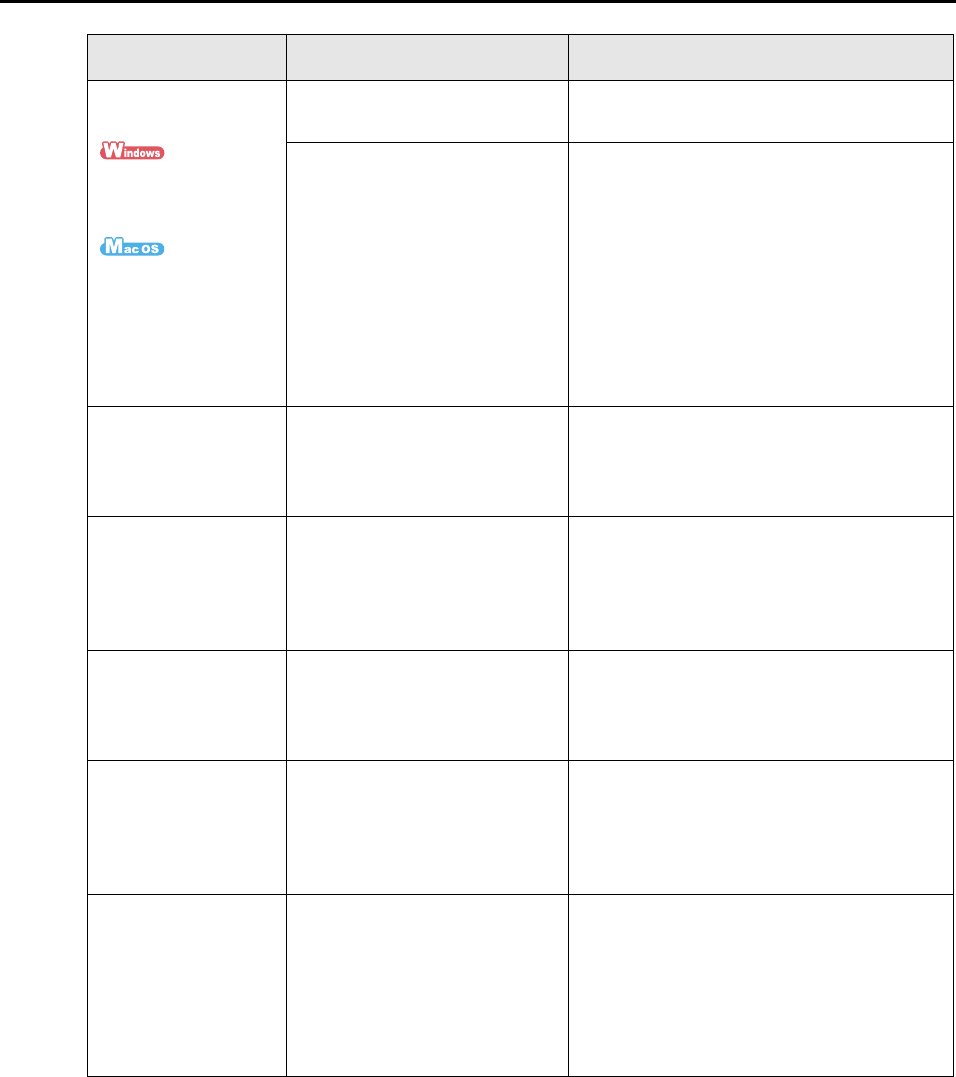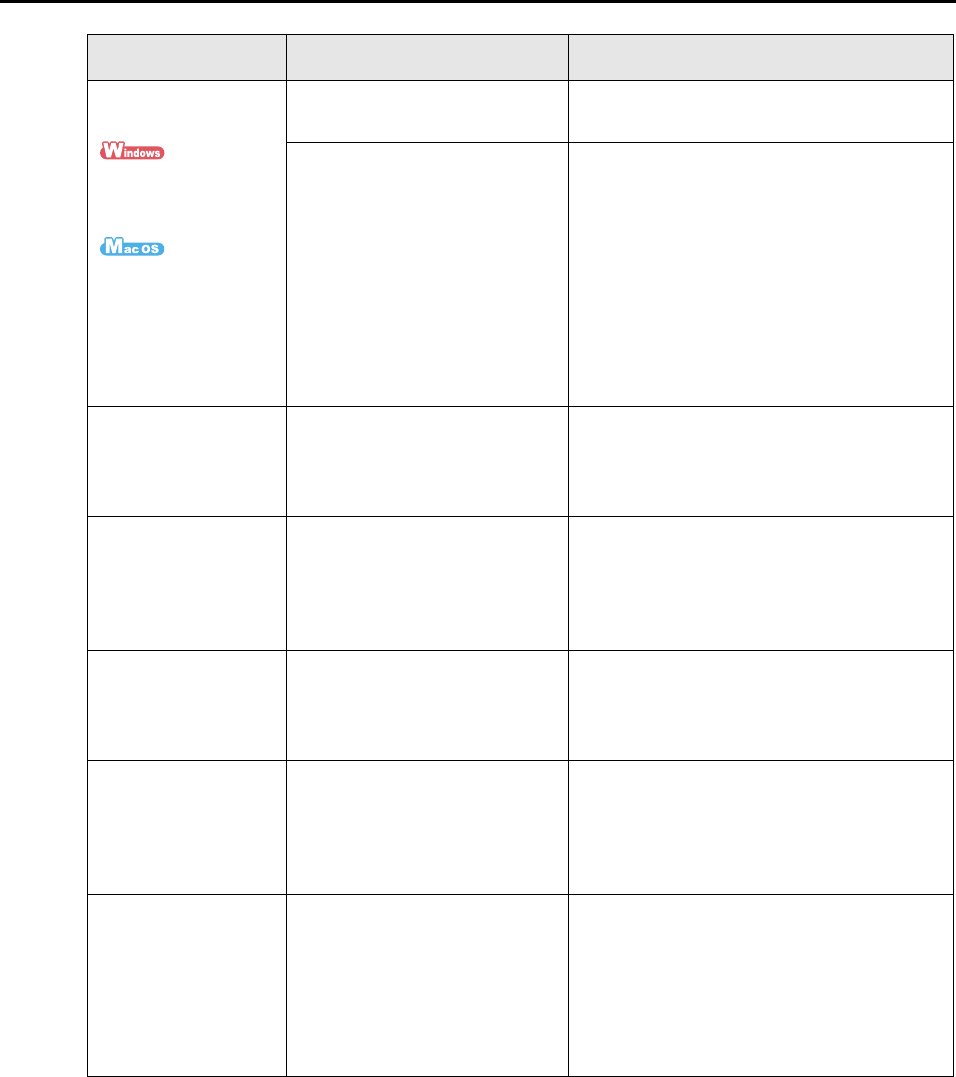
Troubleshooting Checklist
315
The following
message appears.
ScanSnap is being
used by another user
or program.
Could not use
ScanSnap. Make
sure that ScanSnap
is NOT being used by
any other user or
program.
Is the ScanSnap being used by
another user?
After the other user has finished scanning,
restart ScanSnap Manager.
Has the ScanSnap been turned
on/off or the cables been
connected/disconnected
repeatedly?
Wait at least 5 seconds, and turn the
ScanSnap on/off or connect/disconnect the
cables.
Vertical lines appear
in the scanned image
data.
Is the inside of the ScanSnap
dirty?
Clean the inside of the ScanSnap if dirty.
For details about how to clean the inside of
the ScanSnap, refer to "Cleaning the Inside
of the ScanSnap" (page 327).
Moire (striped
pattern) stands out in
the scanned image
data.
Did you try scanning after
changing the setting for [Image
quality] in the [Scanning] tab in
the ScanSnap setup dialog box/
window?
If moire (striped pattern) stands out, select
the [Scanning] tab from the ScanSnap setup
dialog box/window and change the setting for
[Image quality], then retry scanning.
Example: Change from [Normal] to [Best].
The scanned image
data shifts or is
distorted.
Is the document loaded
correctly?
Load the document correctly.
For details about how to load the document
into the ScanSnap, refer to "Loading
Documents" (page 28).
The scanned image
data is too light or too
dark.
In black-and-white mode,
is the [Brightness (Black and
White scanning only)] setting on
[Option] of the [Scanning] tab
set to extremely Light or Dark?
Select the [Scanning] tab → [Option] from
the ScanSnap setup dialog box/window and
adjust [Brightness (Black and White
scanning only)].
Lines on the
document are
blurred.
Example: Ruled lines
on a table cannot be
seen.
Are you scanning in color
mode, documents including
handwritten or typed text, tables
or frames with ruled lines?
From the ScanSnap setup dialog box/
window, select the [Scanning] tab → [Option]
and select the [Setting for text only
document] check box.
If the image quality does not improve even
after you have tried this method, change
[Image quality] setting.
Symptom Check This Item Resolution