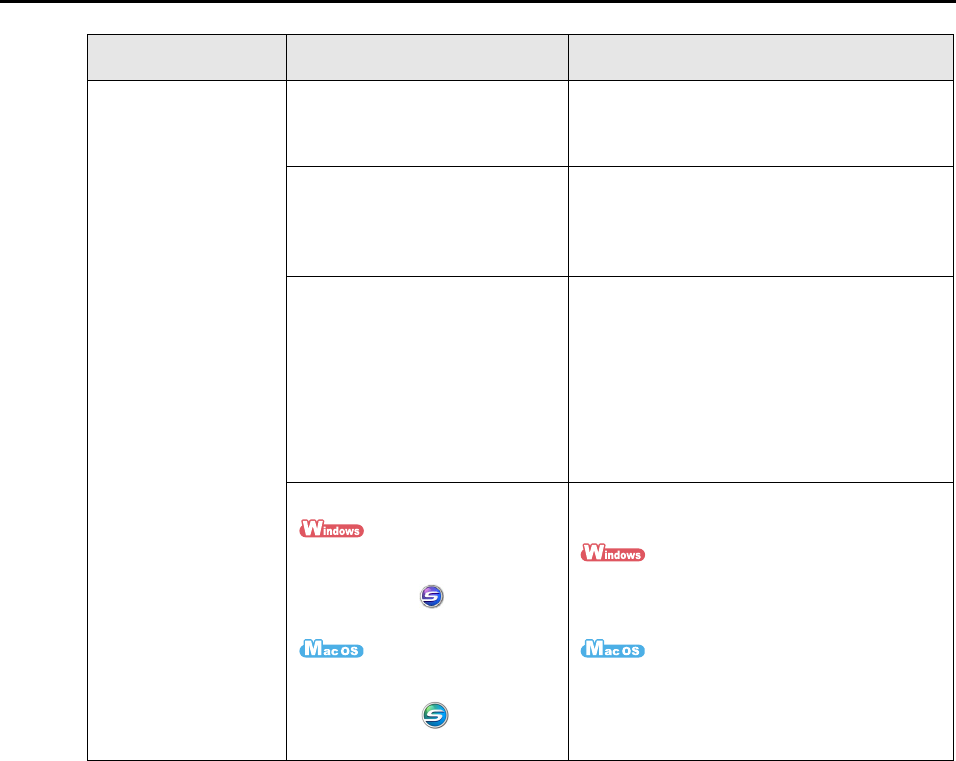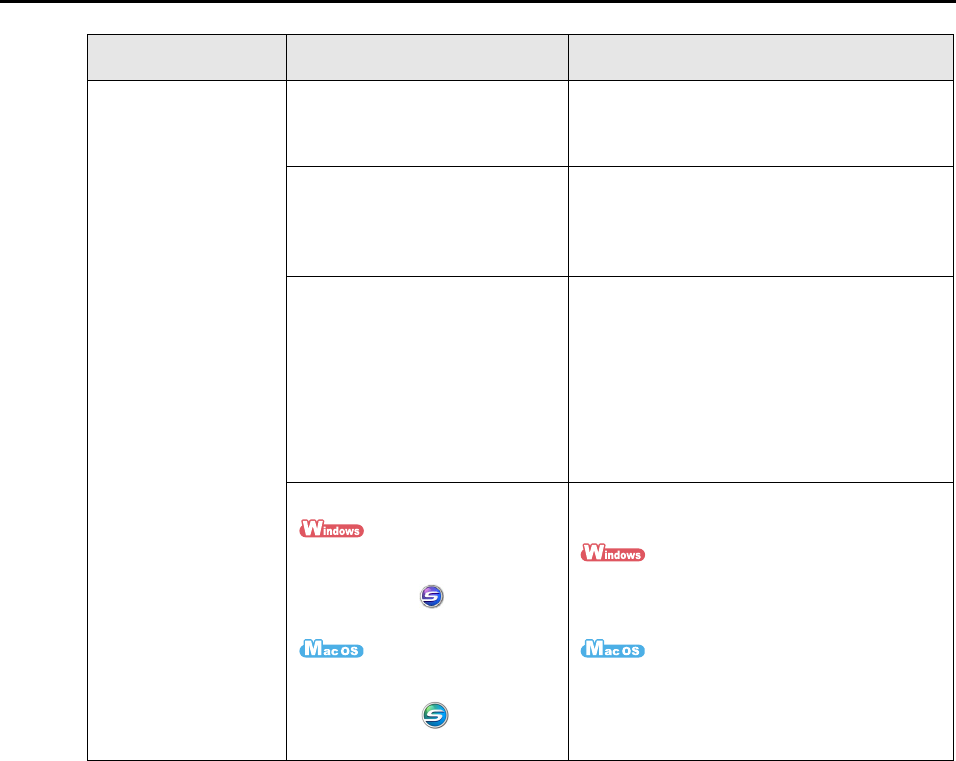
Troubleshooting Checklist
313
Scanning does not
start.
Is ScanSnap Manager supplied
with your ScanSnap installed in
your computer?
Install ScanSnap Manager.
For details about how to install the software,
refer to "Getting Started".
Does the [Scan] button blink
continuously?
Disconnect and then re-connect the power
cable.
Wait at least 5 seconds before reconnecting
the power cable.
Is the USB cable connected
correctly?
Check the USB cables are connected
correctly.
When using a USB hub, check the hub's
power supply.
If a USB hub is used, it should be a powered
hub equipped with an AC adapter. If you
connect to a non-powered hub, the
ScanSnap may not work properly.
Is ScanSnap Manager started?
If ScanSnap Manager is started
up successfully, the [ScanSnap
Manager] icon appears on
the taskbar.
If ScanSnap Manager is started
up successfully, the [ScanSnap
Manager] icon appears in
the Dock.
If ScanSnap Manager is not started, do the
following:
From the [Start] menu, select [All Programs]
→ [ScanSnap Manager] → [ScanSnap
Manager] to start up ScanSnap Manager.
From Finder, select [Applications] →
[ScanSnap] → [ScanSnap Manager] to start
up ScanSnap Manager.
Symptom Check This Item Resolution