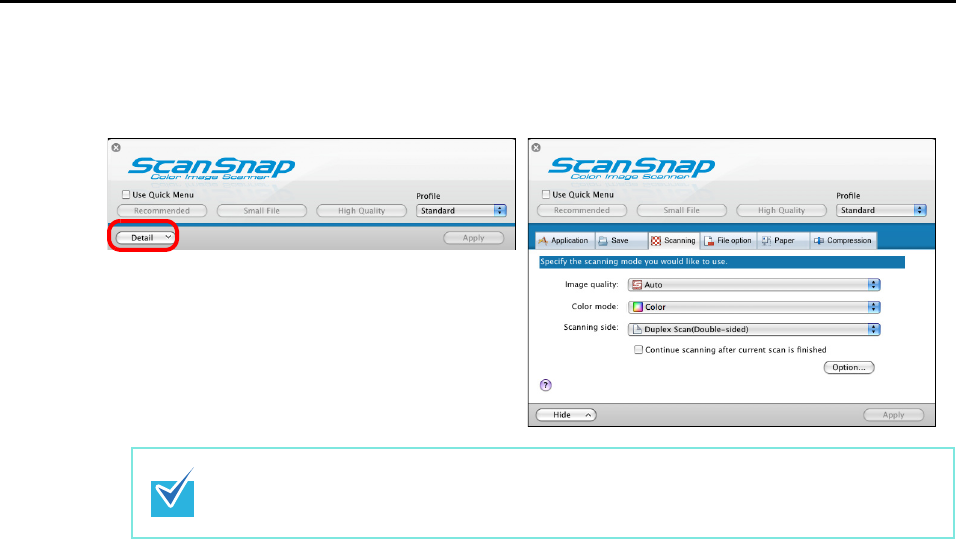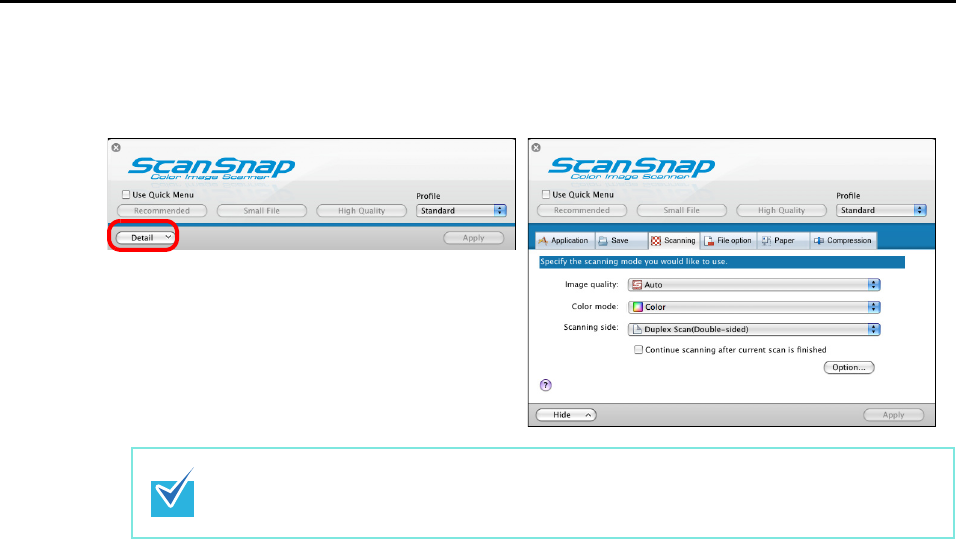
Setting the ScanSnap (for Mac OS Users)
204
2. Click the [Detail] button to switch to the detail view mode.
3. Change scanning settings on each tab on the ScanSnap setup window.
The following items can be changed on each tab:
For details, refer to ScanSnap Manager Help.
• [Application] tab
− Application to be used with the ScanSnap
• [Save] tab
− Folder in which scanned image data are saved
− File name used for saving scanned image data
• [Scanning] tab
− Scan mode
(Which image quality to scan with, color, gray or black-and-white, simplex or
duplex, enable or disable [Setting for text only document], [Allow automatic blank
page removal], [Correct skewed character strings automatically], [Allow automatic
image rotation], and [Continue scanning after current scan is finished])
• [File option] tab
− File format of a scanned image data (*.pdf, *.jpg)
− Whether to text recognize a marked character string on the scanned image data
and set the character string as a keyword for the PDF file
(Whether to text recognize only the first marked section or all marked sections to
be added as keywords, and in which language to text recognize)
− Whether to text recognize character strings in the scanned image data to convert
the PDF file to a searchable PDF file
(Whether to convert all pages or the first page only, and in which language to text
recognize)
− Whether to include all scanned image data in a single PDF file, or create PDF
files, each of which includes a preset number of pages
The display status of the ScanSnap setup window when previously opened is saved. For
example, if it was closed in detail view mode, the window is displayed in detail mode the
next time you open it.
Outline view
Detail view