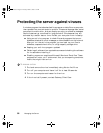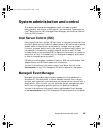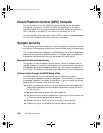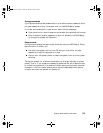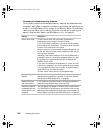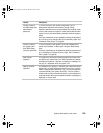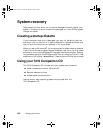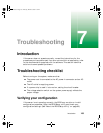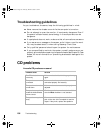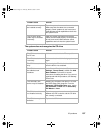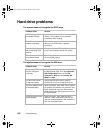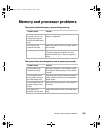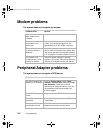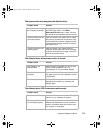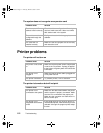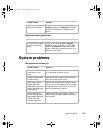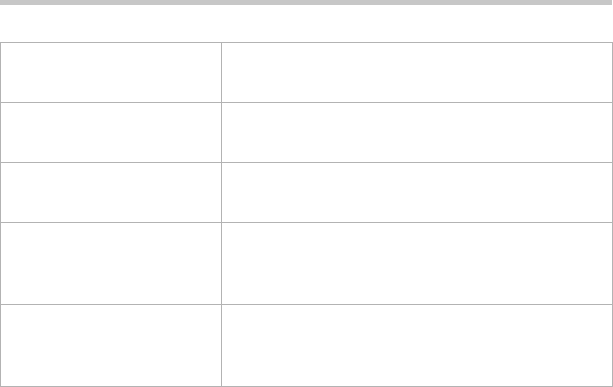
106 Troubleshooting
Troubleshooting guidelines
As you troubleshoot the server, keep the following guidelines in mind:
■ Never remove the chassis cover while the computer is turned on.
■ Do not attempt to open the monitor; it is extremely dangerous. Even if
the power is disconnected, stored energy in the components can be
dangerous.
■ If a peripheral does not work, make sure that all connections are secure.
■ If you see an error message on the screen, write it down, word for word.
You may be asked about it when calling Gateway Client Care.
■ Only qualified personnel should open the system for maintenance.
■ If you are qualified to maintain the system yourself, make sure you are
properly grounded before opening the system chassis. See Chapter 3, Case
Access, for more information on preventing electrostatic damage to the
system.
CD problems
An audio CD produces no sound
Probable cause Solution
The CD is loaded
incorrectly
Make sure that the label is facing up, then try
again.
The speakers are not
connected
Make sure that the speaker cables are
connected properly and securely.
The speaker volume is
turned down
Make sure the volume control is properly
adjusted.
The speakers may be
muted via the Multimedia
volume control
Click the speaker icon on the task bar. Make
sure the Mute checkbox is not selected.
The speakers may be
faulty
Connect a set of headphones to the line-out
jack on the rear of the computer to test the
output. If they work, replace the speakers.
8505945.book Page 106 Thursday, March 9, 2000 2:13 PM