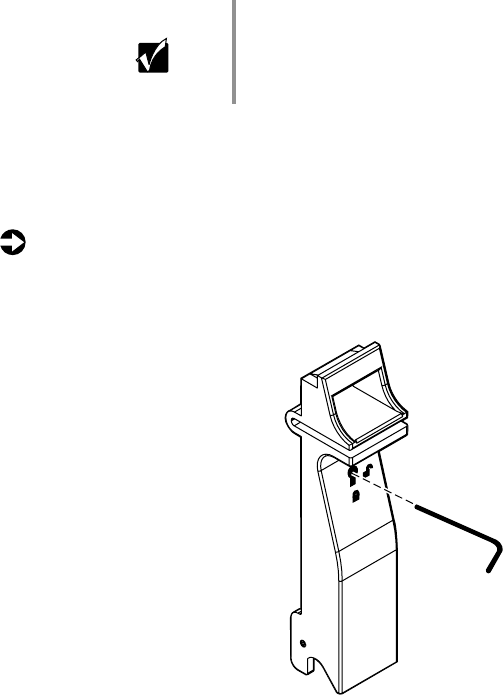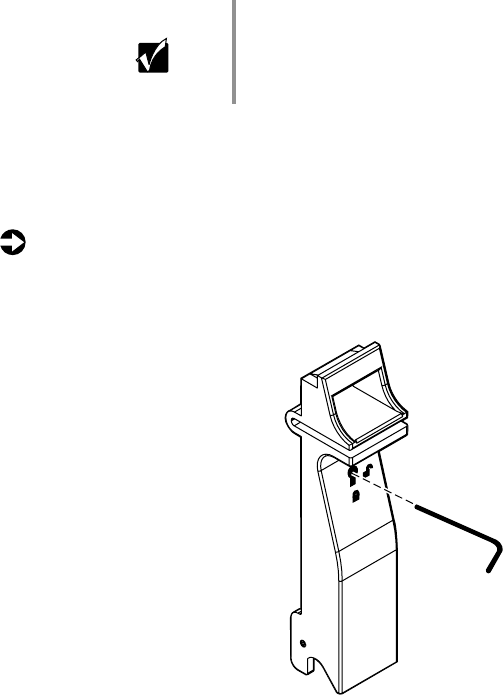
42 Replacing and Adding Internal Devices
Removing an empty drive carrier
If the system ships with less than six drives installed, the empty drive bays
contain drive carriers. To remove a drive carrier, follow the instructions to
remove a drive in “Replacing a hot-plug drive” on page 37.
Purchase additional SCSI drives through your Gateway sales representative.
Specify the system into which you will install the drive to ensure that the
correct drive is delivered.
If you need to replace an empty drive carrier in the system, make sure it slides
straight into place until the plastic handle begins to move upward, then close
the handle.
To remove an empty drive carrier:
1 If the drive carrier is locked, use the hex key to unlock the carrier. Locked
drive carriers show a red flag in the slot on the carrier handle.
2 Remove the drive carrier from the drive bay by pressing down on the
carrier handle and rotating the handle out and down from the front of
the server.
Important Gateway tests and verifies the operation and compatibility
of the drives we sell. Additional or replacement drives must
conform to Gateway standards, especially in a RAID or
mission-critical environment.
8505945.book Page 42 Thursday, March 9, 2000 2:13 PM