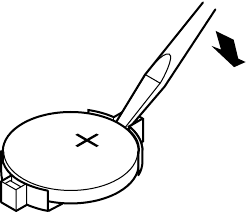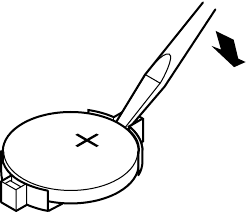
Replacing the battery 59
3
Turn off the computer, disconnect the power cord and all external
peripheral devices.
4 Open the case by following the instructions on page 23. (See “Preventing
static electricity discharge” on page 22.)
5 Locate the battery on the system board (see “System board” on page 8).
The battery is circular and has the positive pole mark (+) on the top.
6 Using a small, flat-bladed screwdriver, carefully remove the battery from
its socket on the system board.
7 Press the new battery in the socket with the positive pole up. Be sure you
have pressed the battery down far enough for it to contact the base of
the socket (it should snap into place).
8 Close the case, as described in “Closing the case” on page 27.
9 Reconnect the peripherals and the power cord, then turn on the system.
10 If the CMOS data is not correct, change the information in the BIOS Setup
utility using the data you recorded in Step 2.
Troubleshooting the battery installation
If you have problems after installing the new battery, try each of the items
listed below, restarting the computer after each try.
■ Turn off the computer and make sure that all exterior cables are attached
and secured to the correct connectors.
■ Make sure that all power switches are on. If the computer is plugged into
a power strip or surge protector, make sure it is turned on also.
■ Enter the BIOS Setup utility and compare the settings on the screen with
your notes or the system hardware manuals. Correct any discrepancies.
8505945.book Page 59 Thursday, March 9, 2000 2:13 PM