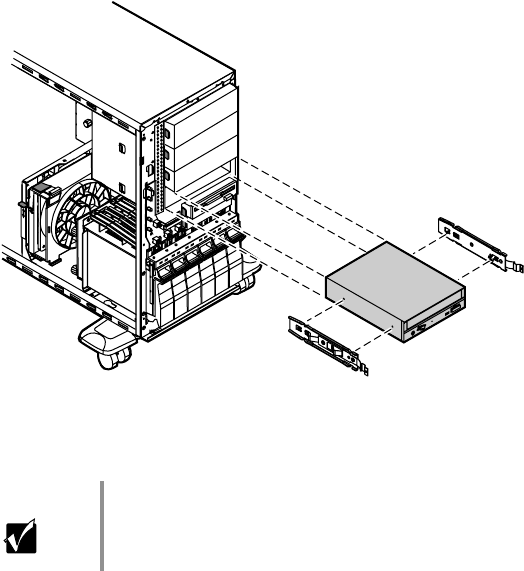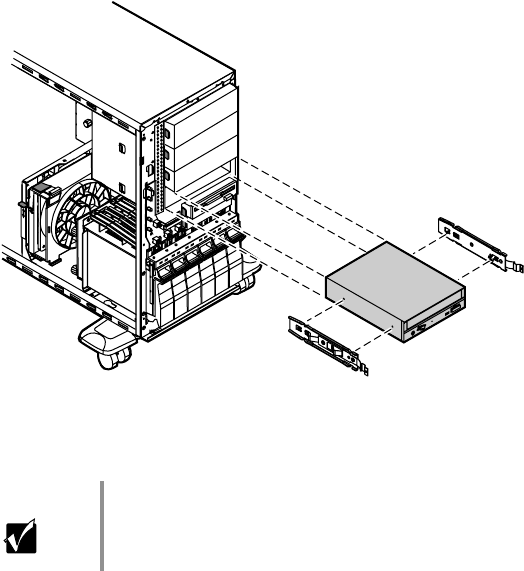
Drives 47
4
Remove the power and data cables from the back of the drive, noting
their locations and orientations. (You will reconnect these cables after you
install the new drive.)
5 Disengage the rail locking tabs by pressing in on both front rail
extensions, then move the drive slightly out of the bay by pushing on
the back of the drive.
6 Pull the drive out of the chassis.
7 Remove the rails on both sides of the drive and snap them onto the new
drive in the same positions. The rails are labeled. Make sure the front
rail extensions are towards the front of the drive.
8 Align the rails with the open bay, then slide the drive into the bay until
the locking tabs snap into place.
9 Connect the power and data cables, making sure the cables are in their
original positions. (See your drive documentation for proper cable
orientation.)
10 Close the case. (See “Closing the case” on page 27.)
11 Reconnect the power cord and all other external peripheral devices, then
turn on the system.
Important The rails on the CD drive are different from those on the
3.5-inch drives. Make sure you install the correct rails on
the CD drive.
8505945.book Page 47 Thursday, March 9, 2000 2:13 PM