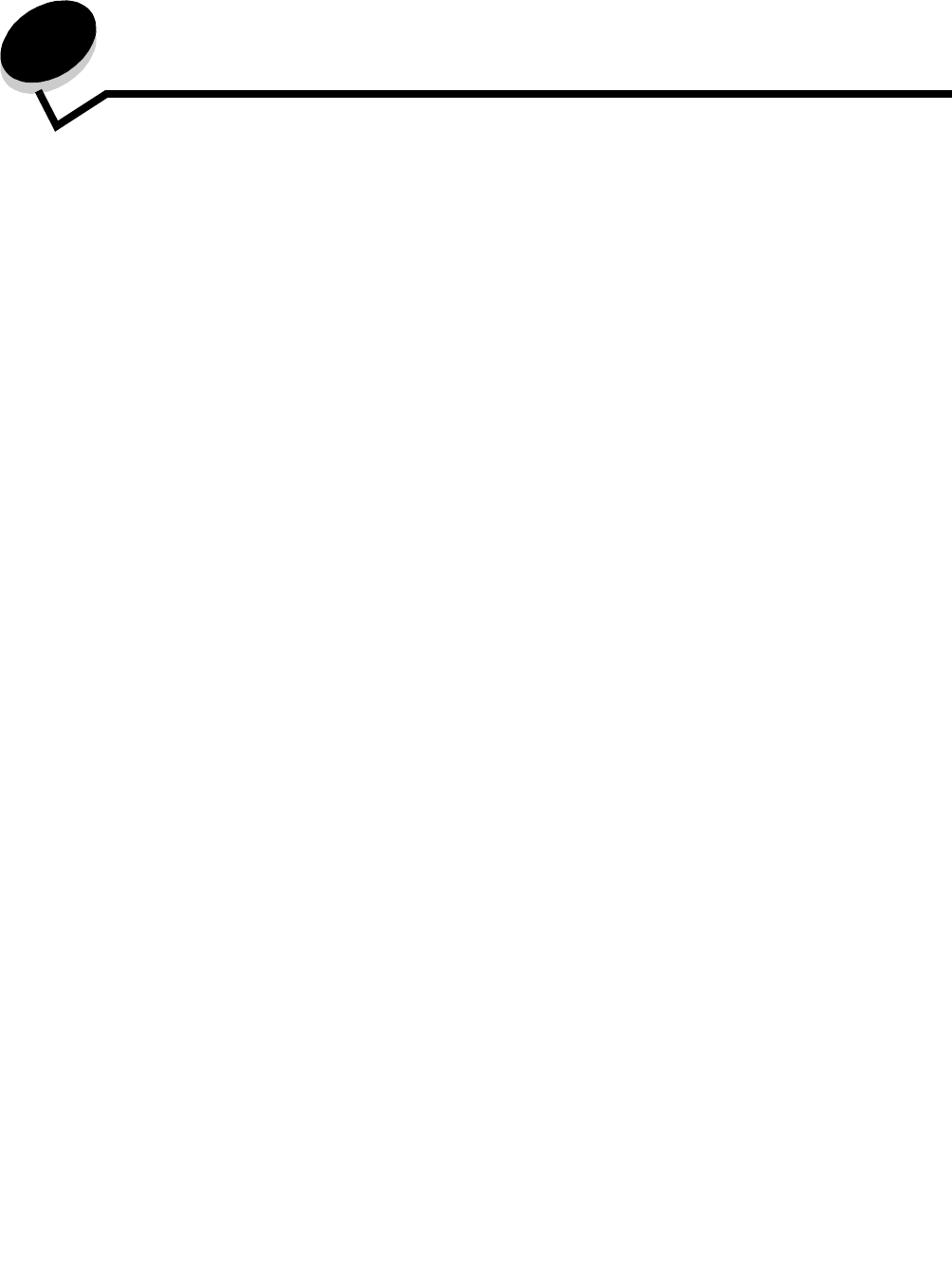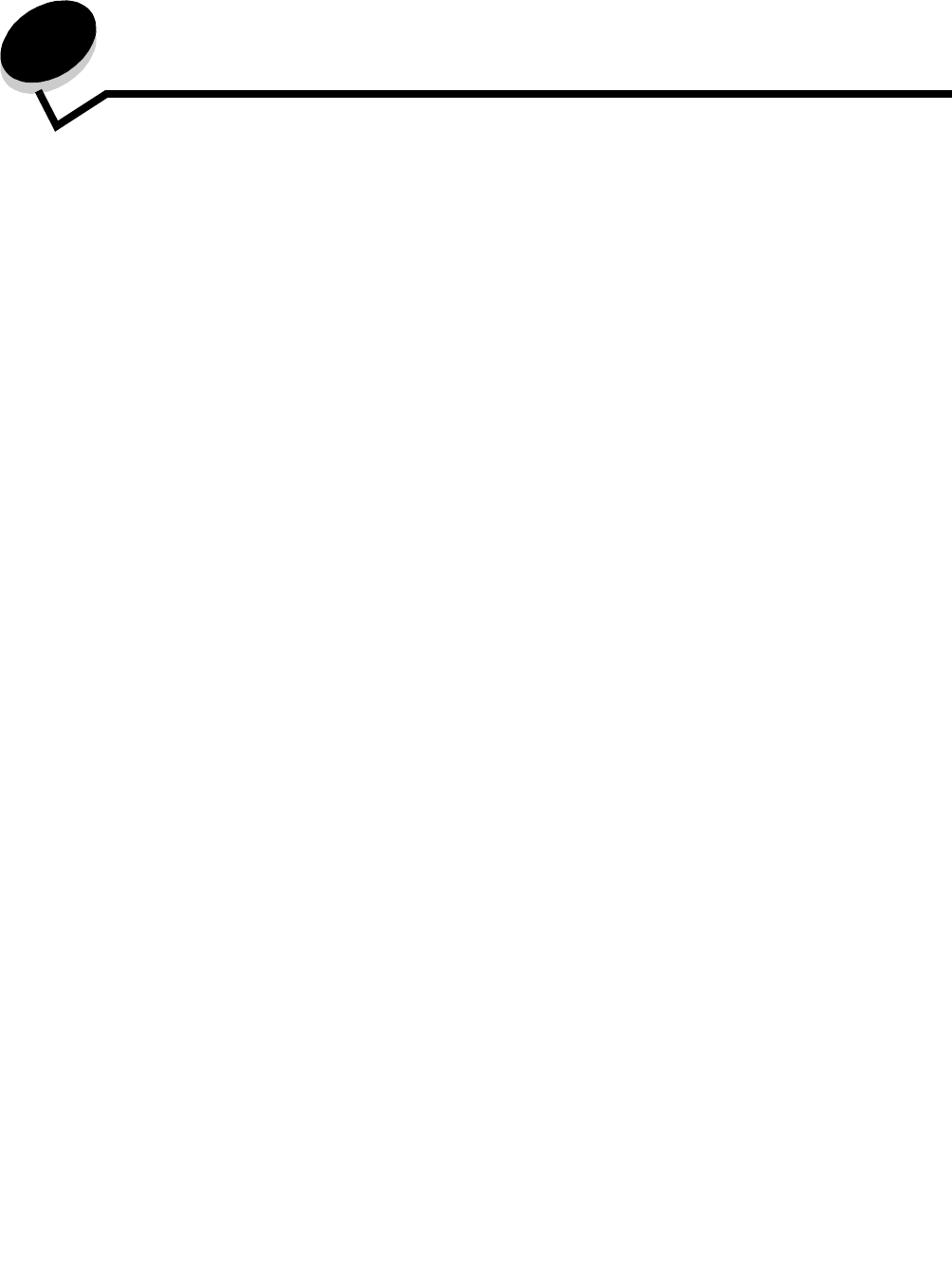
135
11
Administrative support
Adjusting control panel brightness
If you are having trouble reading your control panel display, the LCD brightness can be adjusted
through the Settings menu.
Brightness
Turn the brightness knob, located on the left side of the front panel, up or down to the brightness level
desired.
Restoring factory default settings
When you first enter the MFP menus from the control panel, you may notice an asterisk (*) to the left
of a value in the menus. This asterisk indicates the factory default setting. These settings are the
original MFP settings. (Factory defaults may vary for different regions.)
When you select a new setting from the control panel, Submitting Selection appears. When the
Submitting Selection message disappears, an asterisk appears next to the setting to identify it as the
current user default setting. These settings are active until new ones are stored, or the factory
defaults are restored. To restore the original MFP factory default settings:
Warning: All downloaded resources (fonts, macros, and symbol sets) in MFP memory (RAM)
will be deleted. (Resources residing in flash memory or on the hard disk remain
unaffected.)
1 Make sure the MFP is on.
2 Press Menu on the control panel.
3 Touch Settings.
4 Touch General Settings.
5 Touch the down arrow until Restore Defaults appears.
6 Touch the left arrow or right arrow until Restore Now appears.
When you touch Restore Now, all menu settings return to the factory default values, except:
• The control panel Display Language setting in the Setup menu.