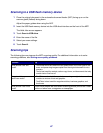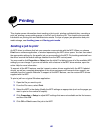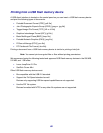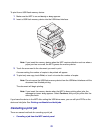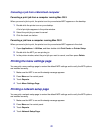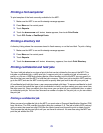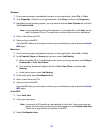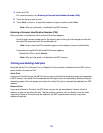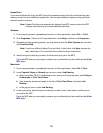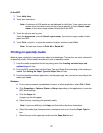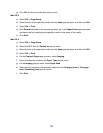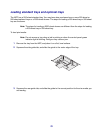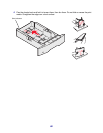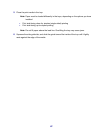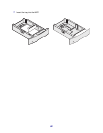75
4
Enter your PIN.
For more information, see Entering a Personal Identification Number (PIN).
5 Touch the job you want to print.
6 Touch Print, or touch + to input the number of copies, and then touch Print.
Note: After your job prints, it is deleted from MFP memory.
Entering a Personal Identification Number (PIN)
After you select a Confidential Job, the Enter PIN screen appears.
Use the touch screen number pad or the numeric pad to the right of the display to enter the
four-digit PIN associated with the confidential job.
Note: As you enter the PIN, asterisks appear on the display to ensure confidentiality.
If you enter an invalid PIN, the Invalid PIN screen appears.
Reenter the PIN, or touch Cancel.
Note: After your job prints, it is deleted from MFP memory.
Printing and deleting held jobs
Held jobs (Verify Print, Reserve Print, or Repeat Print) are printed or deleted from the MFP control
panel and do not require a PIN.
Verify Print
If you send a Verify Print job, the MFP prints one copy and holds the remaining copies you requested
in MFP memory. Use Verify Print to examine the first copy to see if it is satisfactory before printing the
remaining copies. Once all copies are printed, the Verify Print job is automatically deleted from MFP
memory.
Reserve Print
If you send a Reserve Print job, the MFP does not print the job immediately. It stores the job in
memory so you can print the job later. The job is held in memory until you delete it from the Held
Jobs menu. Reserve Print jobs may be deleted if the MFP requires extra memory to process
additional held jobs.