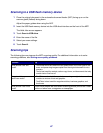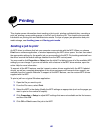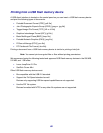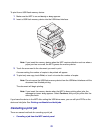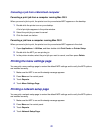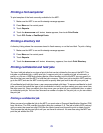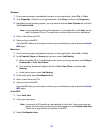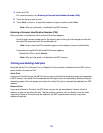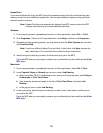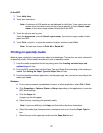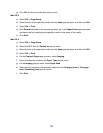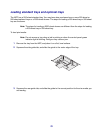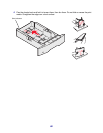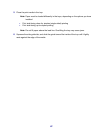74
Windows
1 From a word processor, spreadsheet, browser, or other application, select File Æ Print.
2 Click Properties. (If there is no Properties button, click Setup, and then click Properties.)
3 Depending on the operating system, you may have to click the Other Options tab, and then
click Print and Hold.
Note: If you have difficulty finding Print and Hold
Æ Confidential Print, click Help, see the
topic Confidential Print or Print and Hold, and then follow the driver instructions.
4 Enter a User Name and PIN.
5 Send your job to the MFP.
Go to the MFP when you are ready to retrieve your confidential print job, and follow the At the
MFP steps.
Macintosh
1 From a word processor, spreadsheet, browser, or other application, select File Æ Print.
2 In the Copies & Pages or General pop-up menu, select Job Routing.
a When using Mac OS 9, if Job Routing is not a choice on the pop-up menu, select Plug-in
Preferences
Æ Print Time Filters.
b Turn down the disclosure triangle to the left of Print Time Filters, and select Job
Routing.
c In the pop-up menu, select Job Routing.
3 In the radio group, select Confidential Print.
4 Enter a User Name and PIN.
5 Send your job to the MFP.
Go to the MFP when you are ready to retrieve your confidential print job, and follow the At the
MFP steps.
At the MFP
1 Touch Held Jobs.
2 Touch your user name.
Note: A maximum of 500 results can be displayed for held jobs. If your name does not
appear, touch the down arrow until your name appears, or touch Search Held Jobs
if there are a large number of held jobs in the MFP.
3 Select Confidential Jobs.