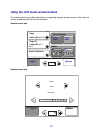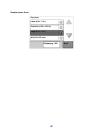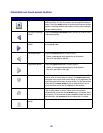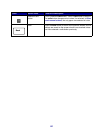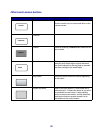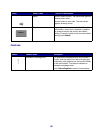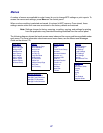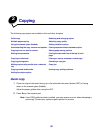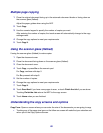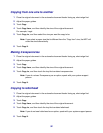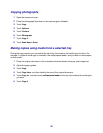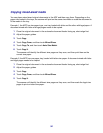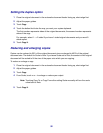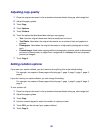29
Multiple page copying
1 Place the original document facing up in the automatic document feeder or facing down on
the scanner glass (flatbed).
Adjust the paper guides when using the ADF.
2 Touch Copy.
3 Use the numeric keypad to specify the number of copies you want.
After entering the number of copies, the touch screen will automatically change to the copy
settings menu.
4 Change the copy options to meet your requirements.
5 Touch Copy It.
Using the scanner glass (flatbed)
If using the scanner glass (flatbed) to make copies:
1 Open the document cover.
2 Place the document facing down on the scanner glass (flatbed).
3 Close the document cover.
4 Touch Copy, or press Go on the numeric pad.
For Copy, continue with step 5.
For Go, proceed with step 8.
5 Set the number of copies.
6 Change the copy options to meet your requirements.
7 Touch Copy It.
8 Touch Scan Next if you have more pages to scan, or touch Finish the Job if you are done.
Touching Finish the Job returns the MFP to the copy screen.
9 Touch Home when you are finished.
Understanding the copy screens and options
Copy From: Opens a screen where you can enter the size of the documents you are going to copy.
• Touching any of the paper size icons on the follow-on screen will make that your selection and
return you to the Copy Options Screen.