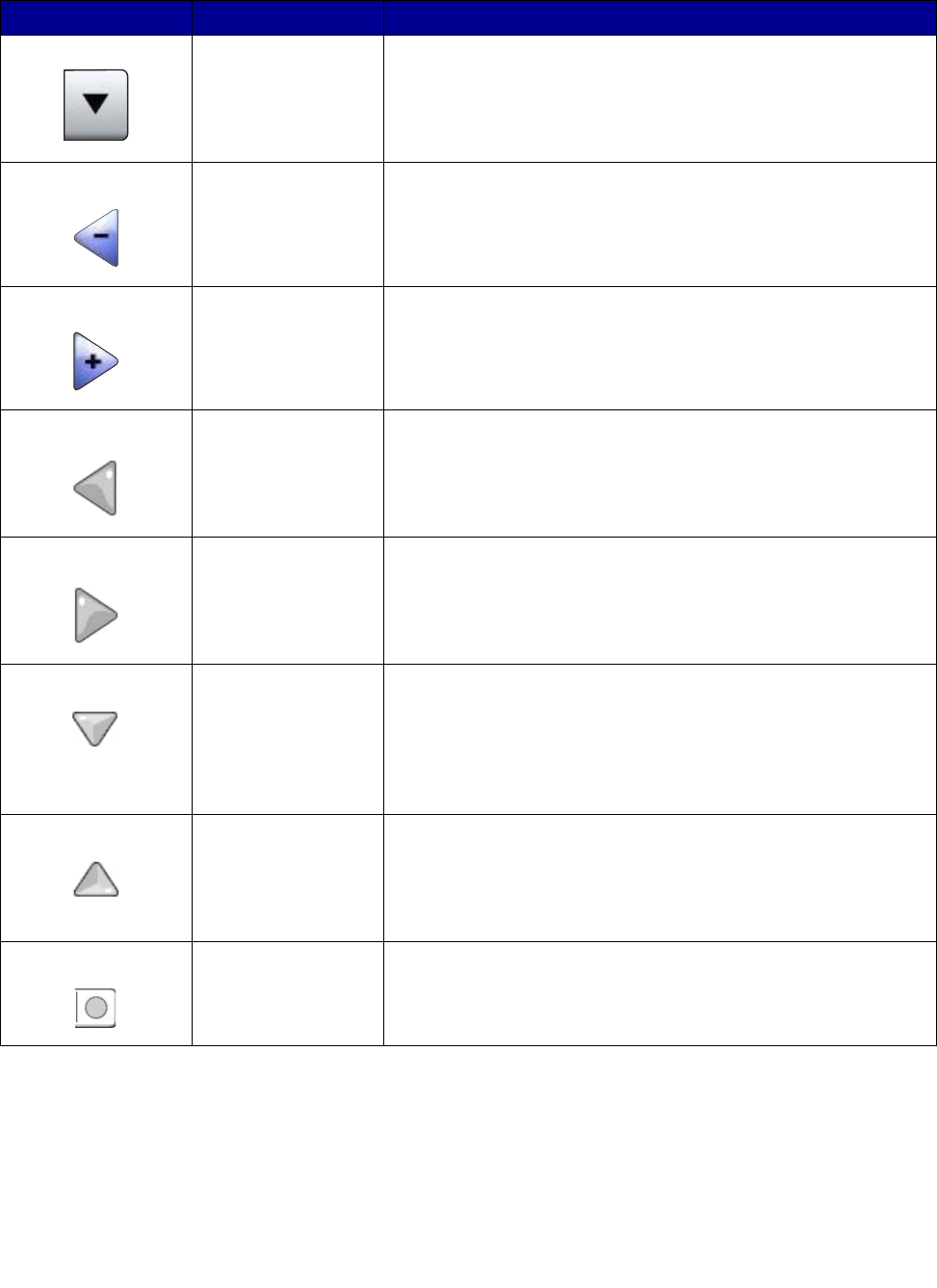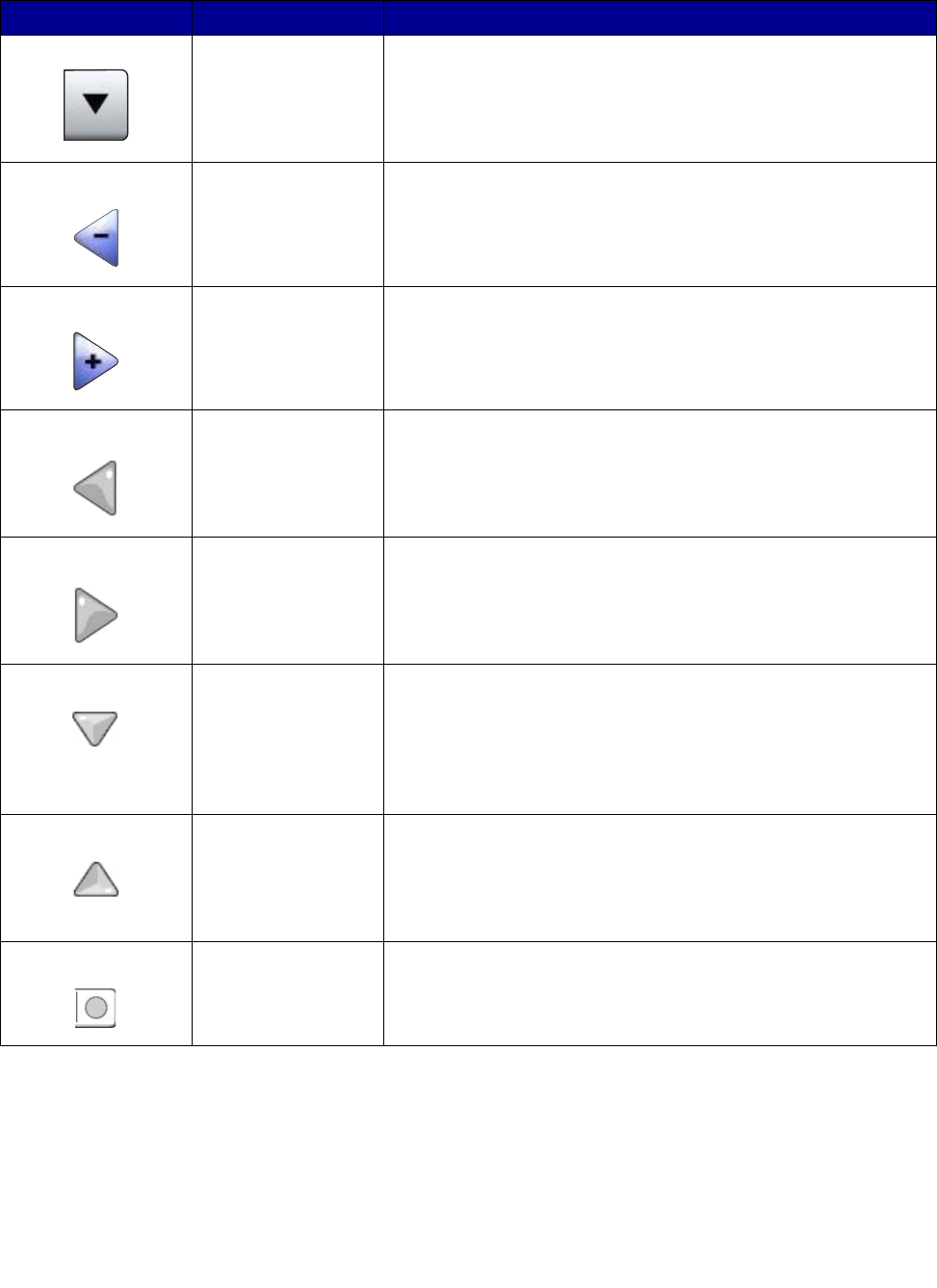
23
Information on touch-screen buttons
Button Button name Function or description
Select button Touch the select button to have another screen appear with
additional items. On the first screen, the user default setting is
shown. Once the select button is touched, and the next screen
appears, touching another item shown on the screen changes
the user default setting.
Left scroll decrease
button
Touch the left scroll decrease button to scroll to another value
in decreasing order.
Right scroll increase
button
Touch the right scroll increase button to scroll to another value
in increasing order.
Left arrow button Touch the left arrow button to scroll left to:
• Reach a decreased value shown by an illustration.
• See a full text field on the left.
Right arrow button Touch the right arrow button to scroll right to:
• Reach an increased value shown by an illustration.
• See a full text field on the right.
Down arrow Touch the down arrow to move down to the next item in a list,
such as a list of menu items or values. The down arrow does
not appear on a screen with a short listing. It only appears if the
entire listing cannot be seen on one screen. On the last screen
of the listing, the down arrow is gray to indicate that it is not
active since the end of the list appears on this screen.
Up arrow Touch the up arrow to move up to the next item in a list, such as
a list of menu items or values. When on the first screen
presented with a long list, the up arrow is gray to indicate that it
is not active. On the second screen needed to show the rest of
the listed item, the up arrow is blue to show that it is active.
Unselected radio
button
This is an unselected radio button.