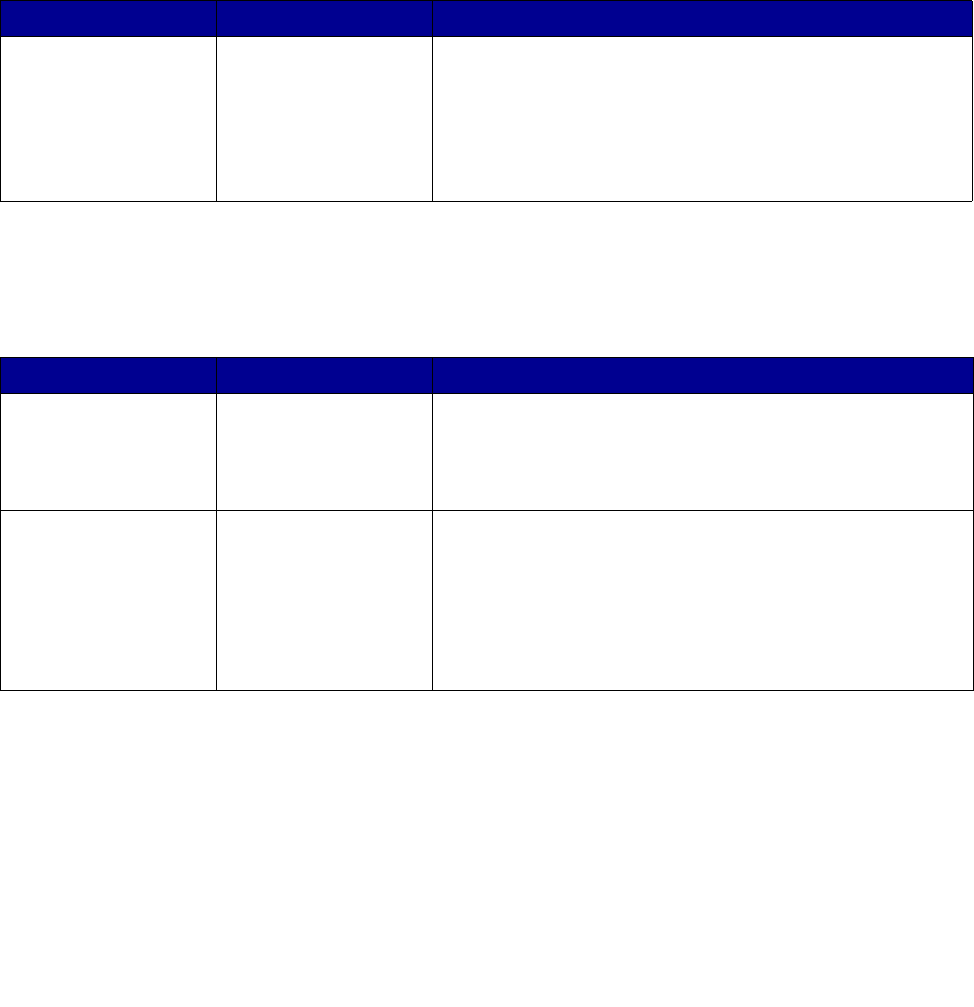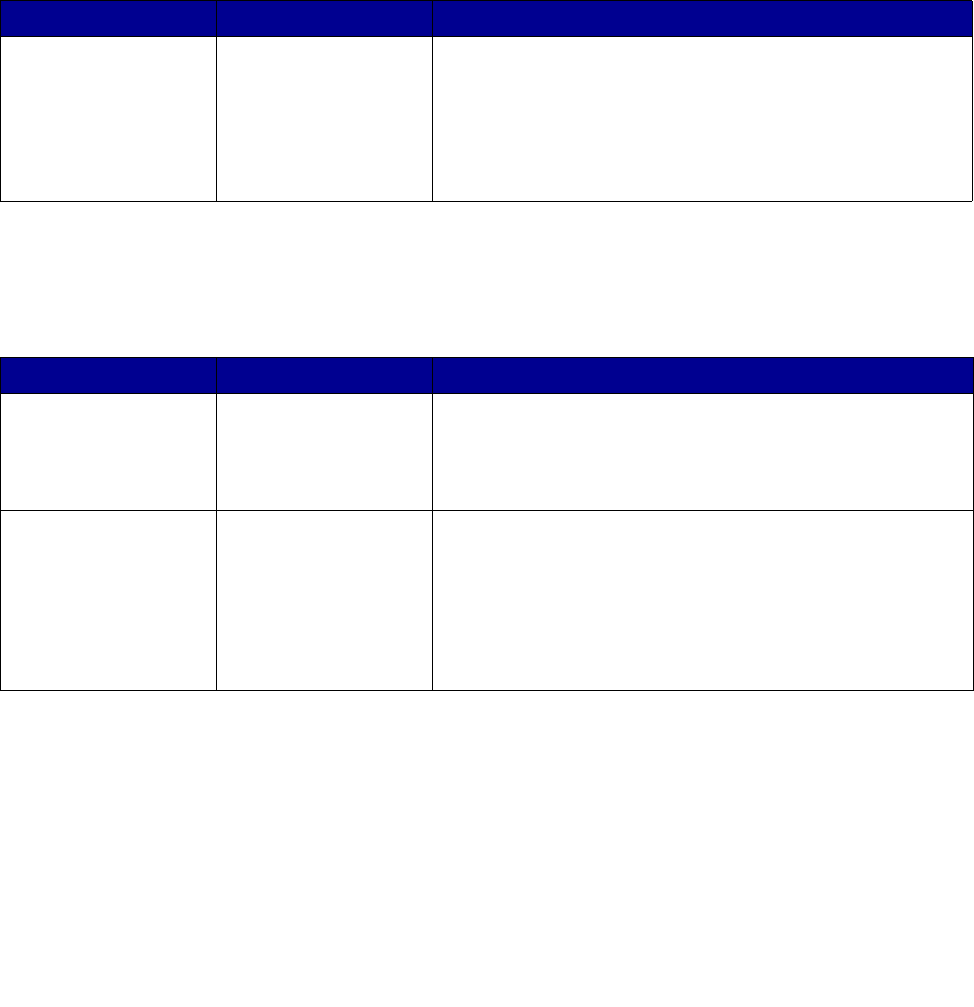
161
• The MFP is not plugged into any surge protectors, uninterrupted power supplies, or extension
cords.
• Other electrical equipment plugged into the outlet is working.
• The MFP is turned on.
• The MFP cable is securely attached to the MFP and the host computer, print server, option,
or other network device.
Once you have checked each of these possibilities, turn the MFP off, wait at least 10 seconds, and
then turn the MFP back on. This often fixes the problem.
Printing multiple language PDFs
Solving printing problems
Symptom Cause Solution
Some documents do
not print.
The documents
contain unavailable
fonts.
1 Open the document you want to print in Adobe Reader.
2 Click the printer icon.
The Print dialog appears.
3 Check the Print as image box.
4 Click OK.
Symptom Cause Solution
The control panel
display is blank.
The MFP self test
failed.
Turn the MFP off, wait about 10 seconds, and turn the MFP
back on.
If the Ready message does not appear, turn the MFP off,
and call for service.
The message USB
device
unsupported
appears when using a
USB device.
The USB device you
are using may not be
supported or has an
error. Only specific
USB flash memory
devices are
supported.
For information regarding tested and approved USB flash
memory devices, see Printing from a USB flash memory
device.