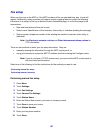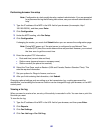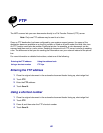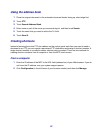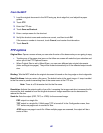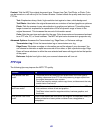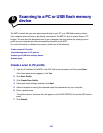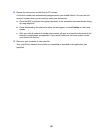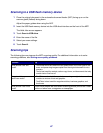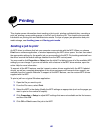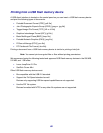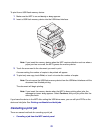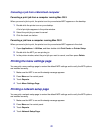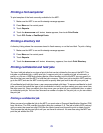66
Understanding scan to PC options
To change the options for the scan to PC Profile, you must click the Quick Setup box, and select
Custom. Quick Setup lets you select preset formats or customize your scan job settings. You can
select:
Format Type: Sets the output (PDF, TIFF, or JPEG) for the scanned image.
PDF output is a single file.
TIFF output is a single file. If Multi-page TIFF is turned off in the Configuration menu, then
TIFF saves one page each in a series of files.
JPEG saves one page in each file. When multiple pages are scanned, the output will be a
series of files.
Compression: Sets the compression format used to compress the scanned output file.
Default Content: Tells the MFP the original document type. Choose from Text, Text/Photo, or Photo.
Content affects the quality and size of your scanned file.
Text: Emphasizes sharp, black, high-resolution text against a clean, white background.
Text/Photo: Used when the original documents are a mixture of text and graphics or pictures.
Photo: Tells the scanner to pay extra attention to graphics and pictures. This setting takes
longer to scan but emphasizes a reproduction of the full dynamic range of tones in the
original document. This increases the amount of information saved.
Color: Tells the MFP the color of the original documents. You can select Gray, BW (Black and White),
or Color.
Original Size: Opens a field where you can select the size of the document you are going to scan.
Orientation: Tells the MFP whether the original document is portrait or landscape and then changes
the Sides and Binding settings to match the original document orientation.
Darkness: Adjusts how light or dark your scanned documents will turn out.
Resolution: