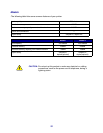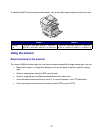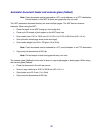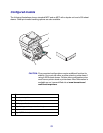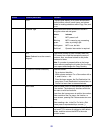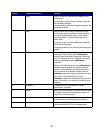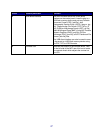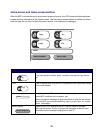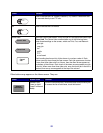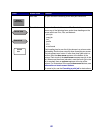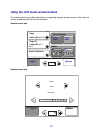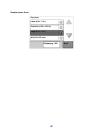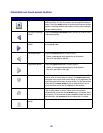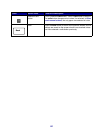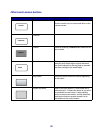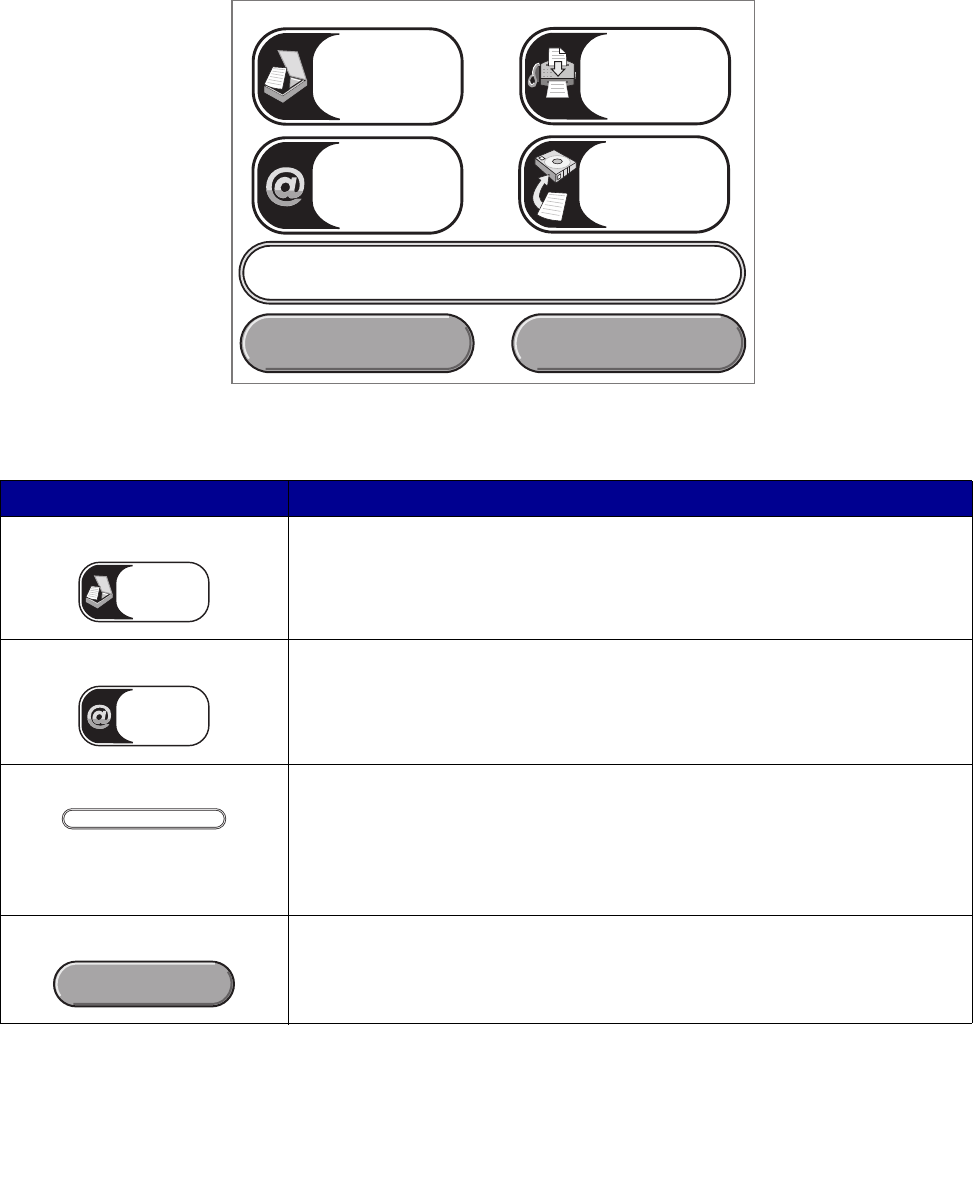
18
Home screen and Home screen buttons
After the MFP is turned on and a short warm-up period occurs, the LCD shows the following basic
screen which is referred to as the Home screen. Use the Home screen buttons to initiate an action
such as copy, fax, or scan, to open the menu screen, or to respond to messages.
Button Function
Copy Touch to access the Copy menus.
If the home screen is shown, press a number to access the Copy menus,
too.
E-mail Touch to access the E-mail menus. It is possible to scan a document directly
to an e-mail address.
Status message bar Shows the current MFP status such as Ready or Busy.
Shows MFP conditions such as Toner Low.
Shows intervention messages to give instructions on what the user should
do so the MFP can continue processing, such as Close door or insert
print cartridge.
Status/Supplies Appears on the LCD whenever the MFP status includes a message
requiring intervention. Touch it to access the messages screen for more
information on the message including how to clear it.
Copy
E-mail FTP
Fax
Ready.
Status/ Supplies Cancel Jobs
Copy
E-mail
Ready
Status/ Supplies