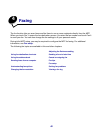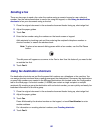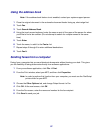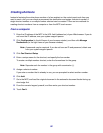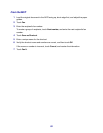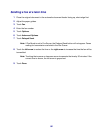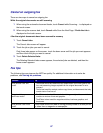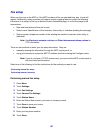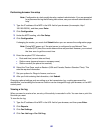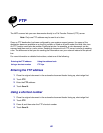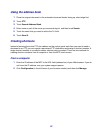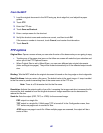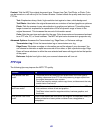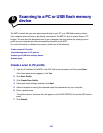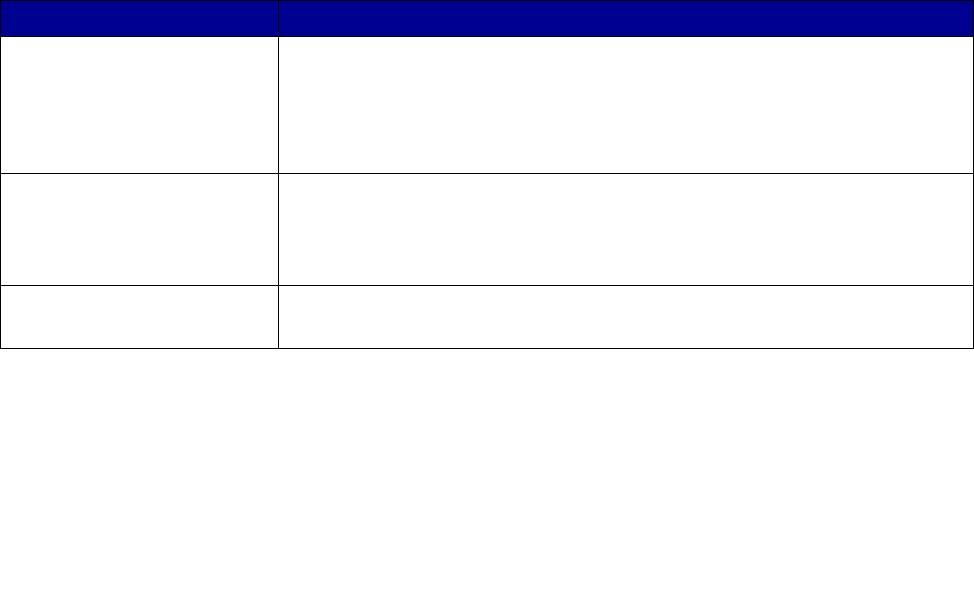
57
Cancel an outgoing fax
There are two ways to cancel an outgoing fax:
While the original documents are still scanning
1 When using the automatic document feeder, touch Cancel while Scanning… is displayed on
the touch screen.
2 When using the scanner bed, touch Cancel while Scan the Next Page / Finish the Job is
displayed on the touch screen.
After the original documents have been scanned to memory
1 Touch Cancel Jobs.
The Cancel Jobs screen will appear.
2 Touch the job or jobs you want to cancel.
Only three jobs appear on the screen, touch the down arrow until the job you want appears
and then touch the job you want to cancel.
3 Touch Delete Selected Jobs.
The Deleting Selected Jobs screen appears, the selected jobs are deleted, and then the
home screen appears.
Fax tips
The following tips may improve the MFP fax quality. For additional information or to solve fax
problems, see Solving fax problems.
Question Tip
When should I use Text
mode?
• Text mode should be used when text preservation is the main goal of the
fax, and preserving images copied from the original document is not a
concern.
• Text is best used for receipts, carbon copy forms, and documents that only
contain text or fine line art.
When should I use
Text/Photo mode?
• Text/Photo mode should be used when faxing an original document that
contains a mixture of text and graphics.
• Text/Photo is best used for magazine articles, business graphics, and
brochures.
When should I use Photo
mode?
Photo mode should be used for faxing photos printed on a laser printer
or taken from a magazine or newspaper.