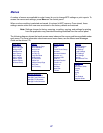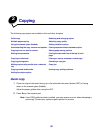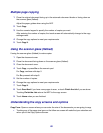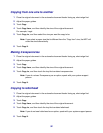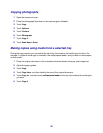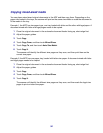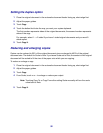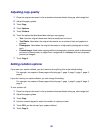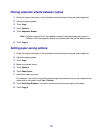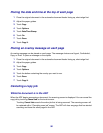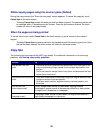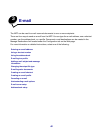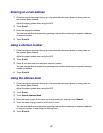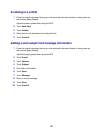35
Setting the duplex option
1 Place the original document in the automatic document feeder facing up, short-edge first.
2 Adjust the paper guides.
3 Touch Copy.
4 Touch the button that looks the way you want your copies duplexed.
The first number represents sides of the original documents; the second number represents
sides of the copy.
For example, select 1 --> 2-sided if you have 1-sided original documents and you want 2-
sided copies.
5 Touch Copy It.
Reducing and enlarging copies
Copies can be reduced to 25% of the original document size or enlarged to 400% of the original
document size. The default for Scale is Auto. If you leave Scale set to Auto, the content of the original
document will be scaled to fit the size of the paper onto which you are copying.
To reduce or enlarge a copy:
1 Place the original document in the automatic document feeder facing up, short-edge first.
2 Adjust the paper guides.
3 Touch Copy.
4 From Scale, touch + or – to enlarge or reduce your output.
Note: Touching Copy To or Copy From after setting Scale manually will turn the scale
value back to Auto.
5 Touch Copy It.