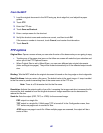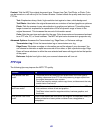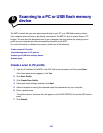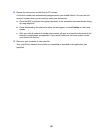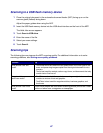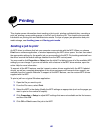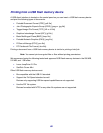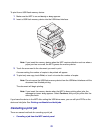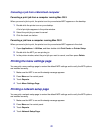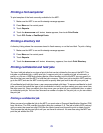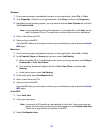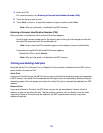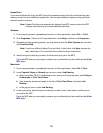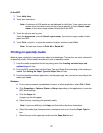70
To print from a USB flash memory device:
1 Make sure the MFP is on and Ready or Busy appears.
2 Insert a USB flash memory device into the USB direct interface.
Note: If you insert the memory device when the MFP requires attention such as when a
paper jam has occurred, the MFP ignores the memory device.
3 Touch the arrow next to the document you want to print.
A screen asking the number of copies to be printed will appear.
4 To print only one copy, touch Print, or touch + to enter the number of copies.
Note: Do not remove the USB flash memory device from the USB direct interface until the
document has finished printing.
The document will begin printing.
Note: If you insert the memory device when the MFP is busy printing other jobs, the
message Printer Busy appears. Select Continue, and your job prints after the
other jobs finish.
If you leave the device in the MFP after exiting the USB drive menu, you can still print PDFs on the
device as held jobs. See Printing confidential and held jobs.
Canceling a print job
There are several methods for canceling a print job.
• Canceling a job from the MFP control panel