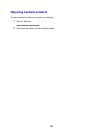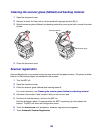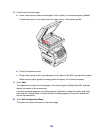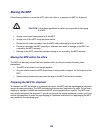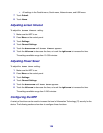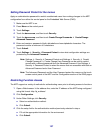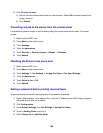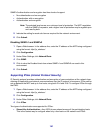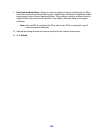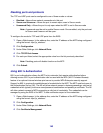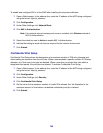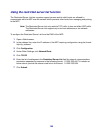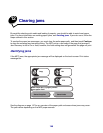139
6
Define a Print Faxes Password in the field.
7 Click Submit.
Releasing held faxes for printing
1 On the MFP touch screen control panel, touch the Release Held Faxes button.
Note: If the Release Held Faxes button appears as pale gray and the words appear faded
on the button, then the button is inactive because no fax jobs are being held.
2 Enter the defined password in the Print Faxes Password field.
This releases any received and held fax jobs, so they print.
Note: The defined password was created in step 6 of Setting a password before
printing received faxes.
Setting security using the Embedded Web Server (EWS)
To enhance the security of network communications and MFP configuration, use the advanced
security features. These features are available through the Web page of the MFP.
Setting the Advanced Password
The Advanced Password is used to password-protect the menus. Setting the Advanced Password is
required for Secure Mode and confidential communication with MarkVision Professional.
If the Advanced Password was not created using the touch screen control panel by following the
instructions in “Setting Password Protect for the menus” on page 137, it can also be created from the
EWS. To create it:
1 Open a Web browser. In the address line, enter the IP address of the MFP being configured
using this format: http://ip_address/.
2 Click Configuration.
3 Under Other Settings, click Security.
4 Click Create/Change Password.
5 Click Create/Change Advanced Password.
6 Enter and reenter a password of both alphabetic and non-alphabetic characters. The
password must be a minimum of 8 characters.
7 Touch Submit.